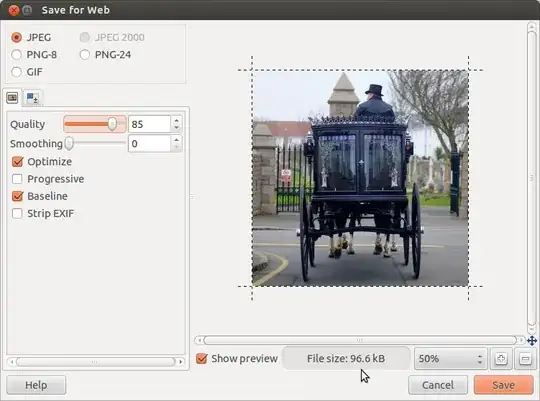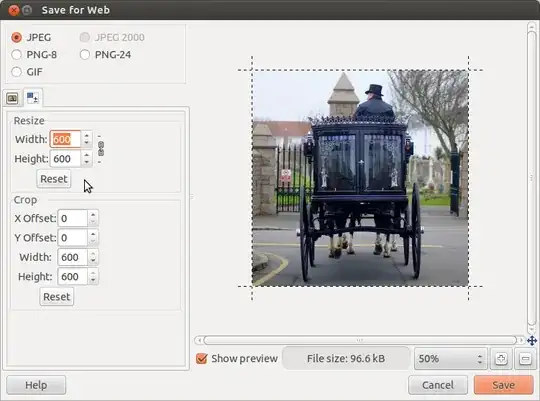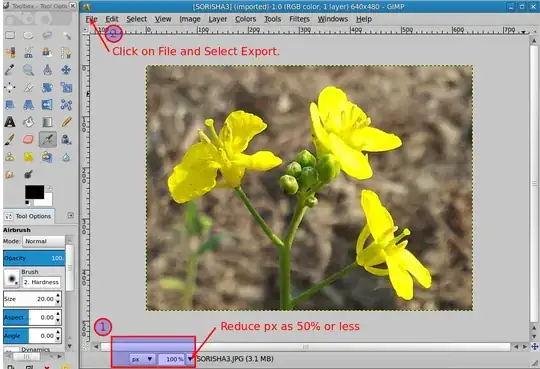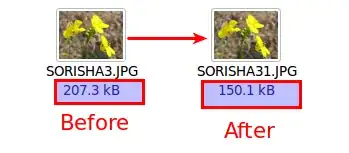As per a requirement mentioned here the size of photos submitted should be between 20kb-50kb.
I have my scanned photos which have been cropped but the sizes are still ~139 kb.
If I reduce the pixels then the size of image goes less than 20kb in case one and less than 10 kb in case two.
I have to reduce the pixel size but the weight in bytes is also going down at the same time which is not allowed on my link.These are scanned photos in JPEG format.
The program I'm using is GIMP. If this is possible in GIMP then how do I do so?
If I can't do what I need in GIMP, is there any other program for the same?