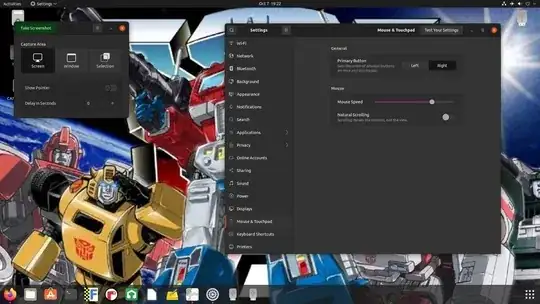First we need to identify the input device ID to change the speed/sensitivity. Open a terminal and run this command:
xinput --list --short
output:
abcd@abcd-abcde:~$ xinput --list --short
Virtual core pointer
↳ SynPS/2 Synaptics TouchPad id=11 [slave pointer (2)]
↳ Logitech USB RECEIVER id=12 [slave pointer (2)]
My pointing devices are a Logitech USB RECEIVER and a Synaptics TouchPad.
To list out device properties:
xinput --list-props "SynPS/2 Synaptics TouchPad"
EDIT:
Another option:
xinput --list-props 11 as 11 is the number that is shown above in its parent property (SynPS/2 Synaptic TouchPad).
Now reduce it's property values to suit your need:
Device Accel Constant Deceleration (267): 2.500000
using this command:
xinput --set-prop "SynPS/2 Synaptics TouchPad" "Device Accel Constant Deceleration" 1.5
EDIT:
Another option:
xinput --set-prop 11 267 1.5 where 11 is the device, just like from above, 267 is the id of the device property (Device Accel Constant Decleration) as you can see when device 11 is being listed all of properties being attached, and finally 1.5 is your desired speed.
You may have to play around with this number a bit to set it exactly as you need.
If you need to set this value automatically every time Ubuntu starts then:
create a .sh file
#!/bin/sh
xinput --set-prop "SynPS/2 Synaptics TouchPad" "Device Accel Constant Deceleration" 1.5
change the file to executable :
chmod +x
and Put this in the start-up applications list.
Source : Configuring Mouse Speed manually