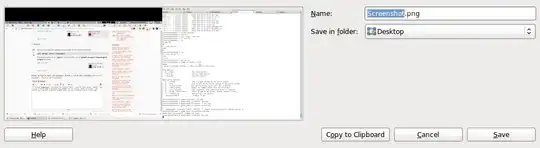You can use the best screenshot tool
shutter  for use in scripts too! And I believe, this is the most powerful tool and give you most advanced and fine-tuned options to use in scripts.
for use in scripts too! And I believe, this is the most powerful tool and give you most advanced and fine-tuned options to use in scripts.
Install it with the command in a terminal
sudo apt-get install shutter
or using the software center (by clicking the big button below)

And after installation, use this command to take a screenshot of the whole display and save the screenshot in a file named, myshot.png
shutter -f -o myshot.png -e
The -f tells shutter to take a screenshot of the whole display. You could also use -a to take a screenshot of the active window, or tell it to take a shot from any specific window.
The -o option is used for telling shutter the output file name. You could specify any file name
The e option causes shutter to exit after taking the screenshot.
The output of shutter --help is given below for reference.
Usage:
shutter [options]
Options:
Example 1
shutter -a -p=myprofile --min_at_startup
Example 2
shutter -s=100,100,300,300 -e
Example 3
shutter --window=.*firefox.*
Example 4
shutter --web=http://shutter-project.org/ -e
Capture Mode Options:
-s, --select=[X,Y,WIDTH,HEIGHT]
Capture an area of the screen. Providing X,Y,WIDTH,HEIGHT is
optional.
-f, --full
Capture the entire screen.
-w, --window=[NAME_PATTERN]
Select a window to capture. Providing a NAME_PATTERN (Perl-style
regex) ist optional.
-a, --active
Capture the current active window.
--section
Capture a section. You will be able to select any child window
by moving the mouse over it.
-m, --menu
Capture a menu.
-t, --tooltip
Capture a tooltip.
--web=[URL]
Capture a webpage. Providing an URL ist optional.
-r, --redo
Redo last screenshot.
Settings Options:
-p, --profile=NAME
Load a specific profile on startup.
-o, --output=FILENAME
Specify a filename to save the screenshot to (overwrites any
profile-related setting).
Supported image formats: You can save to any popular image
format (e.g. jpeg, png, gif, bmp). Additionally it is possible
to save to pdf, ps or svg.
Please note: There are several wildcards available, like
%Y = year
%m = month
%d = day
%T = time
$w = width
$h = height
$name = multi-purpose (e.g. window title)
$nb_name = like $name but without blanks in resulting strings
$profile = name of current profile
$R = random char (e.g. $RRRR = ag4r)
%NN = counter
The string is interpretted by strftime. See "man strftime" for
more examples.
As an example: shutter -f -e -o './%y-%m-%d_$w_$h.png' would
create a file named '11-10-28_1280_800.png' in the current
directory.
Application Options:
-h, --help
Prints a brief help message and exits.
-v, --version
Prints version information.
-d, --debug
Prints a lot of debugging information to STDOUT.
--clear_cache
Clears cache, e.g. installed plugins, at startup.
--min_at_startup
Starts Shutter minimized to tray.
--disable_systray
Disables systray icon.
-e, --exit_after_capture
Exit after the first capture has been made. This is useful when
using Shutter in scripts.