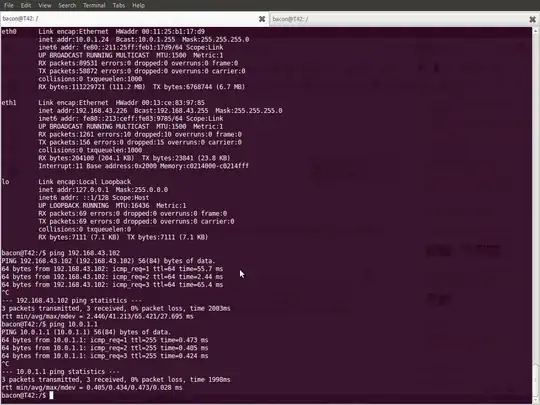I want to use Ubuntu 10.10 Server in a classroom, a computer lab whose bandwidth is provided by a local cable ISP. That's no problem, though the school network has an IP printer that I want to use. I cannot reach the printer through the cable Internet. But, I have two network cards.
How is it possible to use both networks at once?
eth0 (static 192.168.1.254) is plugged into a four-port router, 192.168.1.1. On the public side of the four-port router is Internet provided by the cable company. I also have the classroom workstations plugged into a switch. The switch is plugged into the four-port router. The whole classroom is wired into the cable Internet.
The other NIC, eth1, could it be plugged into an Ethernet jack in the wall? It uses the school network, and I might receive by DHCP an IP address like 10.140.10.100, with the printer on maybe 10.120.50.10.
I was thinking about installing the printer on the server so that it could be shared with the workstations. But how does this work? Can I just plug eth1 into the school network and access both LANs?
auto lo
iface lo inet loopback
auto eth0
iface eth0 inet static
address 192.168.1.254
netmask 255.255.255.0
network 192.168.1.0
broadcast 192.168.1.255
gateway 192.168.1.1
auto eth1
iface eth1 inet dhcp