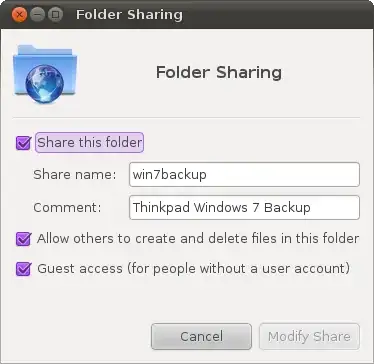Have you installed Samba? sudo apt-get install samba
If so, then you need to set a Samba password: sudo smbpasswd -a USERNAME. This command will generate a prompt for a password (substitute USERNAME with your username).
Set a folder to share mkdir /home/USERNAME/sharedfolder
Make a backup copy of your smb.conf file: sudo cp /etc/samba/smb.conf ~
Open your smb.conf file: gksu gedit /etc/samba/smb.conf
Add this to the very end of the file:
[sharedfolder]
path = /home/USERNAME/sharedfolder
available = yes
valid users = USERNAME
read only = no
browsable = yes
public = yes
writable = yes
There should be NO spaces between the lines, and there should be a single space both before and after each of the equal signs. Save and exit gedit.
Restart Samba sudo restart smbd
Use this command to check your smb.conf file for syntax errors: sudo testparm
You now should be able to share from your Windows 7 machine.
Edit:
I understand your trying to access your Ubuntu share from Windows 7 and that you want to do so with a GUI interface.
but when I try to access them (from Windows) it asks for a username and password. No matter what I enter, it won't let me in. How do I configure this to share normally?
To do so you must set up a Samba user/password on your Linux machine as I described above. I could recommend a GUI program for Ubuntu to do this, but frankly it's much more complicated and confusing to do it that way. The program is gadmin-samba and it's in the Ubuntu repository. Caution! you can totally bork your config if you misuse this program.
Please let us know what steps you've now taken, and which errors you have encountered. Thanks!