When I select the file and push delete this file is automatically landing in the trash. How can I delete files bypassing trash without using a mouse?
Asked
Active
Viewed 4.8k times
3 Answers
36
Select the files and leave SHIFT pressed while pressing the DELETE button or option.
Example: Select with CTRL several files while clicking on them.
Leave SHIFT pressed while pressing the DELETE button will delete them permanently.
To select multiple files. Click the first file and then leave SHIFT pressed while selecting the last file you want to select. It is the same thing as dragging the mouse while pressing the left mouse button.
Luis Alvarado
- 216,643
31
In Nautilus -> Preferences select the following
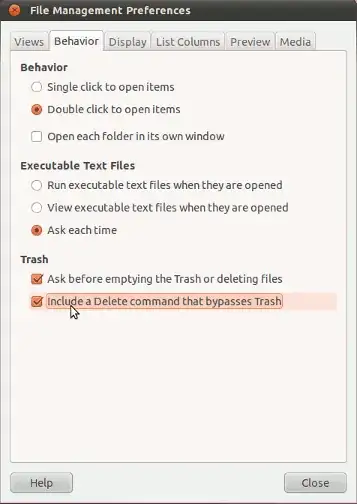
to have the option to delete files rather than putting to trash in the right-click context menu.
Takkat
- 144,580
1
Without using a mouse, you can delete (bypassing trash) straight from the command line, if you're comfortable doing that.
- Open a terminal window.
- Use the
cdcommand tochange directoryto where the file is. - Use the
lscommand tolistthe files in the directory you'vechangedinto, to make sure you're looking at the right place. (Usels | lessif the output is too long to read; thenqwill quitfrom reading thelistand back to the terminal.) - Use the
rm -vcommand to verboselyremovethe file (deleting it, bypassing trash). - If you get errors:
rm -Rfvis necessary to forciblyRecursivelyremovea directory. Andrm -fvwill forceother deletions that are sticking against your will.
For example:
me@mypc:~$ cd /home/steven/Downloads/
me@mypc:/home/steven/Downloads$ ls
file1
file2
file3
.
.
.
me@mypc:/home/steven/Downloads$ rm -v file14
'removed 'file14'
me@mypc:
isomorphismes
- 1,846