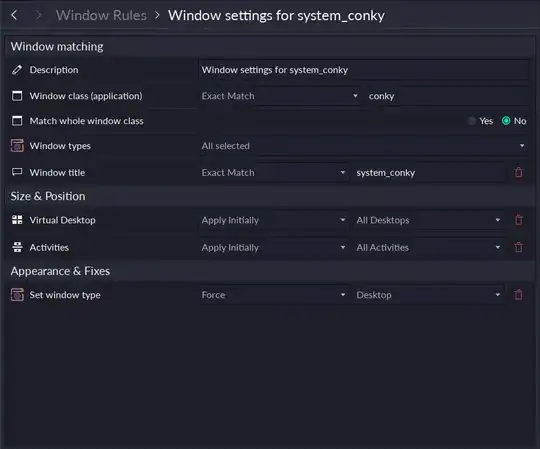I have a conky setup that I've used on a number of desktops (here's the conkyrc). It works fine in Ubuntu Unity, XFCE, Gnome and Openbox, but not Lubuntu (LXDE). The problem is that I cannot get it to stay on the Lubuntu LXDE desktop reliably. Either the conky window disappears if I click the desktop or if I minimize all windows (show desktop).
I've tried all variations in the configuration file for "own_window", "own_window_colour", "own_window_transparent" and "own_window_type" and have Googled quite a bit to resolve this. If it edit the conkyrc file and set the own_window_type to "normal", conky disappears if I minimize all windows. If I set it to "desktop" it disappears if I click anywhere on the desktop. If I use "override" it doesn't display at all. And the other options don't work well for obvious reasons.
On another Ubuntu Unity install I had a similar problem, but got around it by using Compiz Config Settings Manager to ignore my conky window. On my netbook Lubuntu install I don't have compiz installed.
How can I get conky to stay on my desktop.