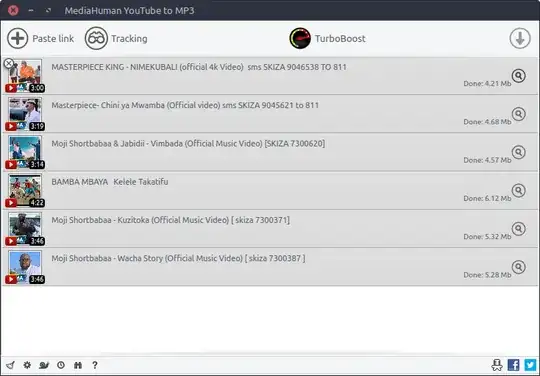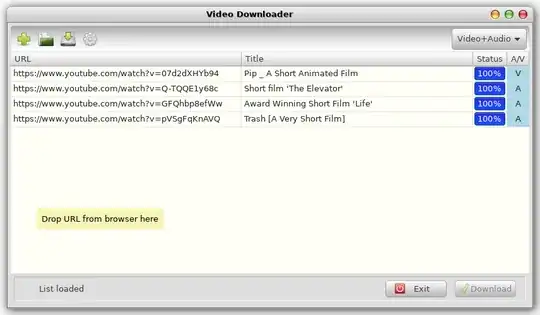Downloading from youTube
Install youtube-dl from the official repository in Ubuntu:
sudo apt-get install youtube-dl
or as official readme suggest using curl or wget. This will let you upgrade with sudo youtube-dl -U
To download a video execute the following:
youtube-dl <url>
E.g
youtube-dl http://www.youtube.com/watch?v=_z-hEyVQDRA
You can also specify other options
-b Best quality
-m Mobile version
-d High Definition
-g Don’t download, just show the url
-c Resume download of a video which was interrupted before
-w Don’t overwrite existing file
For complete list of switches execute man youtube-dl in terminal.
Information from here
Converting to mp3
Now install ffmpeg from the official repo.
sudo apt-get install ffmpeg
Next have a look to make sure the flv file has downloaded from youtube by typing
ls *flv
This will list all the flv files you have. What you should see is a flv file with the same name as the 'v' component of the youtube url you downloaded.
E.g if you downloaded http://www.youtube.com/watch?v=_z-hEyVQDRA then you should have a file called _z-hEyVQDRA.flv
Next you need to copy that file name and then put it in an ffmpg command like
ffmpeg -i <file name>.flv -acodec libmp3lame <song name>.mp3
So for this example you would type
ffmpeg -i _z-hEyVQDRA.flv -acodec libmp3lame MasterOfPuppets.mp3
Once this has successfully completed you will now have the mp3 file you were after.
Note
- For cleanup you may want to type
rm _z-hEyVQDRA.flv to get rid of the flv file that you no longer need.
- Information from here