I am using Ubuntu 12.04. Recently, the font size for all of my TTYs became much larger. How can I change the font size back to the default?
4 Answers
To adjust the font/font-size used for the TTY, run sudo dpkg-reconfigure console-setup, which will guide you through the steps to choose a font and font-size:
Choose the default
UTF-8, and press Tab to go highlight OK and then press Enter to go to the next step. (You can press it again and highlightCancelto go back.)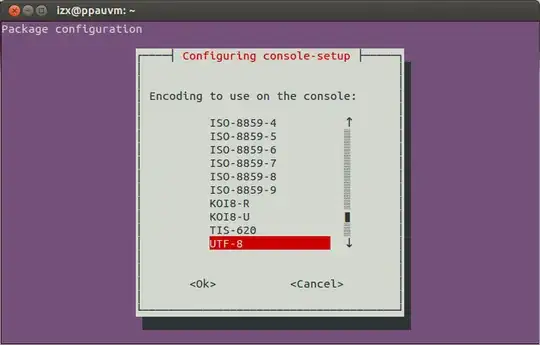
Choose the default
Combined - Latin, ...option ("Latin" includes the English alphabet) and proceed to step 3: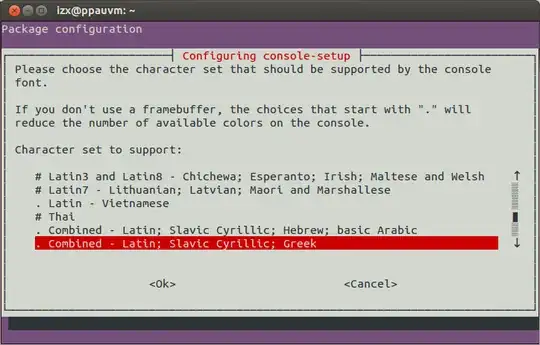
Select the font - be sure to read the notes above on the visual effect different fonts can have:
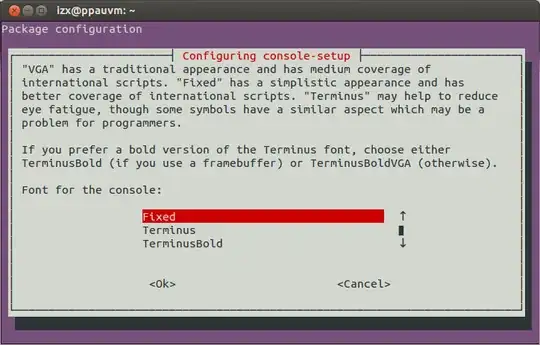
Select the font size:
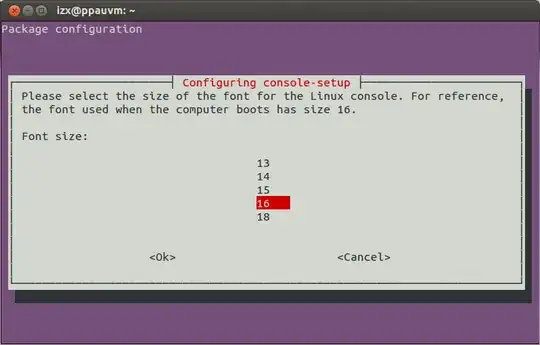
Now you will exit
console-setup; as the displayed message says, the new settings will be effective after reboot. To apply immediately, open a TTY and runsetupcon.
Since the other answers did not work for my HiDPI display to increase the font size, after some research I found this answer to be working.
Edit the file /etc/default/console-setup
sudoedit /etc/default/console-setup
and change the values for font type and font size to
FONTFACE="TER"
FONTSIZE="16x32"
Save the file and apply the changes with
sudo update-initramfs -u
On the next reboot you will have a much larger font in your TTY.
I know this is not the answer to the specific question above but the title just says "change the font size" and this is the top search result on google, so I hope I can help some people here.
- 22,082
- 701
- 7
- 6
Using GRUB_GFXPAYLOAD_LINUX
First, install xrandr and run it:
$ sudo apt-get install xrandr
$ xrandr
The available screen modes are listed.
Now, edit /etc/default/grub:
$ sudo nano /etc/default/grub
Assuming a previously unedited file, make the following changes:
The variable GRUB_CMDLINE_LINUX_DEFAULT should contain at least nomodeset, perhaps in addition to quiet and splash on desktop systems.
GRUB_CMDLINE_LINUX_DEFAULT="nomodeset"
On server systems, uncomment GRUB_TERMINAL=console to see more messages passing during boot before entering in the graphics console.
Leave this line as a comment:
#GRUB_GFXMODE=640x480
At the end of the file, add a line:
GRUB_GFXPAYLOAD_LINUX=1280x1024x16
or replace the value by any other (comma separated) mode(s) that is(are) supported by your hardware. The values text, keep, auto, vga and ask should also work.
Finally, after saving the edited /etc/default/grub with Ctrl+O and exiting it with Ctrl+X, issue the following commands:
$ sudo update-grub
$ sudo reboot
This answer will also work to decrease the resolution and/or refresh rate or frame buffer frequency on down-clocked systems. CRT monitors typically show flickering stripes when the refresh frequency is too high.
- 5,719
- 1
- 54
- 59
There some cools tips about Linux TTY1
test curent configuration without restarting PC after update-initramfs -u :
CTRL+ALT+1 => (tty1)
login with your pass then type "setupcon" then your TTY will aplying your configuration like Font size, etc..
add the following to change bacground TTY1 terminal to ~/.bashrc:
if [ "$TERM" = "linux" ]; then
echo -en "\e]P0232323" #black
echo -en "\e]P82B2B2B" #darkgrey
echo -en "\e]P1D75F5F" #darkred
echo -en "\e]P9E33636" #red
echo -en "\e]P287AF5F" #darkgreen
echo -en "\e]PA98E34D" #green
echo -en "\e]P3D7AF87" #brown
echo -en "\e]PBFFD75F" #yellow
echo -en "\e]P48787AF" #darkblue
echo -en "\e]PC7373C9" #blue
echo -en "\e]P5BD53A5" #darkmagenta
echo -en "\e]PDD633B2" #magenta
echo -en "\e]P65FAFAF" #darkcyan
echo -en "\e]PE44C9C9" #cyan
echo -en "\e]P7E5E5E5" #lightgrey
echo -en "\e]PFFFFFFF" #white
clear #for background artifacting
fi
example https://archive.is/J6F8P
source : How can I change the TTY colors?
- 29