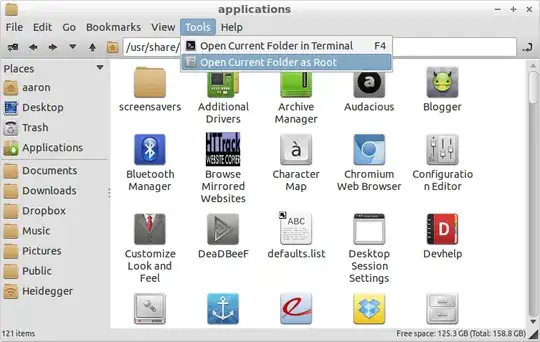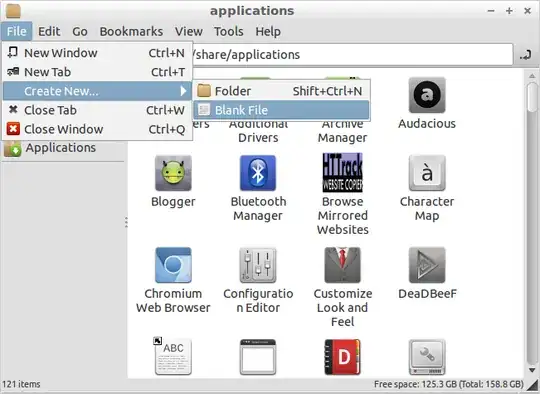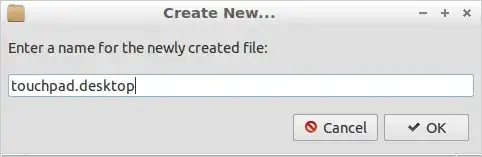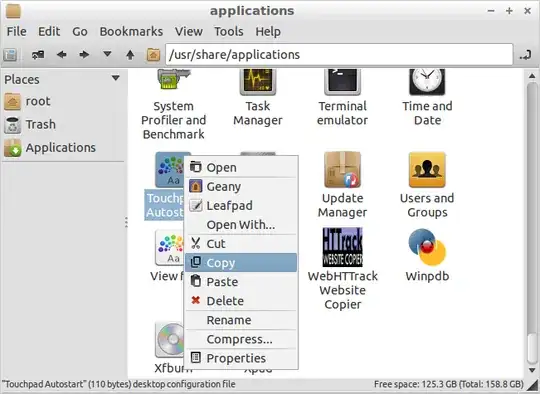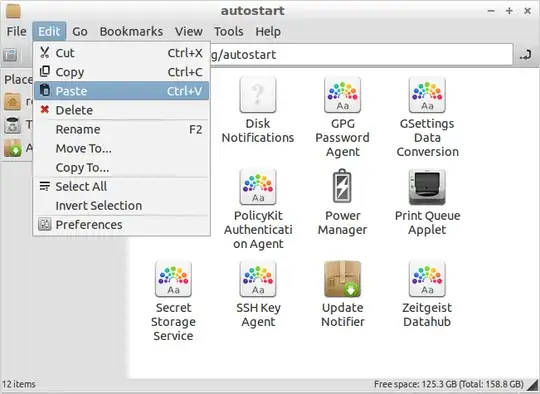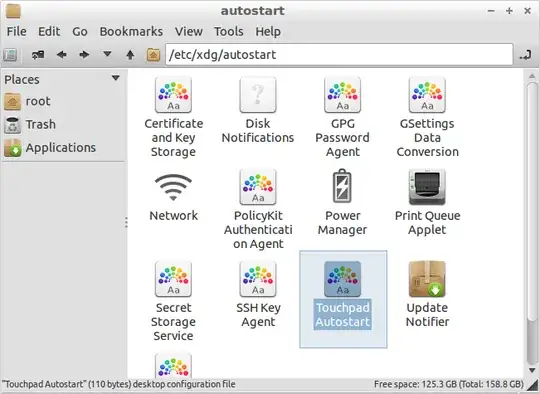Running lubuntu desktop on samsung N145 netbook.
I got so far as /etc/xdg/lxsession/Lubuntu/autostart
and added the line
@home/magpie/touchpad_settings.sh
Where the name of my file is touchpad_settings.sh and it does execute and work if clicked then executed.
This meant I could no longer login and get my panels though, so I undid it with my USB booter and came here to see if anyone could clarify.
Lubuntu does not use a startup manager and this is a home-made file so it won't be in Desktop session settings either.
As suggested in answers below I tried
#!/bin/sh -e
#
# rc.local
#
# This script is executed at the end of each multiuser runlevel.
# Make sure that the script will "exit 0" on success or any other
# value on error.
#
# In order to enable or disable this script just change the execution
# bits.
#
# By default this script does nothing.
/bin/sh /home/magpie/touchpad_settings.sh
exit 0
I also tried the lines:
/bin/bash /home/magpie/touchpad_settings.sh
and
sh /home/magpie/touchpad_settings.sh
which did not work.