In Sound Settings I can choose between analogue and digital output. When I choose "Digital Output (S/PDIF)" I have to decrease the volume every time after I boot up. What could I do for saving these settings automatically (at shut down)?
These are the settings when I shut down:

And it looks like this after booting:
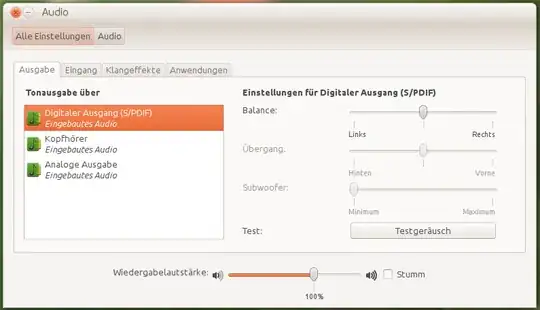
What becomes saved automatically is whether I chose analogue or digital output, and also the volume settings of analogue output become stored.
Card and Chip, Settings
I don't use an extra sound card; I have the ASRock M3N78D mainboard and lshw prints following:
*-multimedia
Beschreibung: Audio device
Produkt: MCP72XE/MCP72P/MCP78U/MCP78S High Definition Audio
Hersteller: NVIDIA Corporation
Physische ID: 7
Bus-Informationen: pci@0000:00:07.0
Version: a1
Breite: 32 bits
Uhr: 66MHz
Fähigkeiten: pm bus_master cap_list
Konfiguration: driver=snd_hda_intel latency=0 maxlatency=5 mingnt=2
Ressourcen: irq:21 memory:fbd78000-fbd7bfff
Starting alsamixer shows me "Chip: VIA VT1718S".
This is the output from aplay -l:
**** Liste der Hardware-Geräte (PLAYBACK) ****
Karte 0: NVidia [HDA NVidia], Gerät 0: VT1718S Analog [VT1718S Analog]
Sub-Geräte: 1/1
Sub-Gerät #0: subdevice #0
Karte 0: NVidia [HDA NVidia], Gerät 1: VT1718S Digital [VT1718S Digital]
Sub-Geräte: 0/1
Sub-Gerät #0: subdevice #0
Karte 0: NVidia [HDA NVidia], Gerät 2: VT1718S HP [VT1718S HP]
Sub-Geräte: 1/1
Sub-Gerät #0: subdevice #0
This is output from pactl stat:
Server-Name: pulseaudio
Server-Version: 1.1
Standard-Sample-Angabe: s16le 2ch 44100Hz
Standard-Kanalzuordnung: front-left,front-right
Standard-Sink: alsa_output.pci-0000_00_07.0.iec958-stereo
Standard-Quelle: alsa_input.pci-0000_00_07.0.analog-stereo
This is the output from amixer:
Simple mixer control 'Master',0
Capabilities: pvolume pvolume-joined pswitch pswitch-joined penum
Playback channels: Mono
Limits: Playback 0 - 42
Mono: Playback 0 [0%] [-63.00dB] [on]
Simple mixer control 'Headphone',0
Capabilities: pvolume pswitch penum
Playback channels: Front Left - Front Right
Limits: Playback 0 - 42
Mono:
Front Left: Playback 42 [100%] [0.00dB] [on]
Front Right: Playback 42 [100%] [0.00dB] [on]
Simple mixer control 'PCM',0
Capabilities: pvolume penum
Playback channels: Front Left - Front Right
Limits: Playback 0 - 255
Mono:
Front Left: Playback 253 [99%] [0.40dB]
Front Right: Playback 253 [99%] [0.40dB]
Simple mixer control 'PCM Loopback',0
Capabilities: pvolume pswitch penum
Playback channels: Front Left - Front Right
Limits: Playback 0 - 31
Mono:
Front Left: Playback 24 [77%] [1.50dB] [off]
Front Right: Playback 24 [77%] [1.50dB] [off]
Simple mixer control 'Front',0
Capabilities: pvolume pswitch penum
Playback channels: Front Left - Front Right
Limits: Playback 0 - 42
Mono:
Front Left: Playback 39 [93%] [-4.50dB] [on]
Front Right: Playback 39 [93%] [-4.50dB] [on]
Simple mixer control 'Front Mic',0
Capabilities: pvolume pswitch penum
Playback channels: Front Left - Front Right
Limits: Playback 0 - 31
Mono:
Front Left: Playback 31 [100%] [12.00dB] [off]
Front Right: Playback 31 [100%] [12.00dB] [off]
Simple mixer control 'Front Mic Boost',0
Capabilities: volume penum
Playback channels: Front Left - Front Right
Capture channels: Front Left - Front Right
Limits: 0 - 3
Front Left: 3 [100%] [30.75dB]
Front Right: 3 [100%] [30.75dB]
Simple mixer control 'Surround',0
Capabilities: pvolume pswitch penum
Playback channels: Front Left - Front Right
Limits: Playback 0 - 42
Mono:
Front Left: Playback 42 [100%] [0.00dB] [on]
Front Right: Playback 42 [100%] [0.00dB] [on]
Simple mixer control 'Center',0
Capabilities: pvolume pvolume-joined pswitch pswitch-joined penum
Playback channels: Mono
Limits: Playback 0 - 42
Mono: Playback 42 [100%] [0.00dB] [on]
Simple mixer control 'LFE',0
Capabilities: pvolume pvolume-joined pswitch pswitch-joined penum
Playback channels: Mono
Limits: Playback 0 - 42
Mono: Playback 42 [100%] [0.00dB] [on]
Simple mixer control 'Side',0
Capabilities: pvolume pswitch penum
Playback channels: Front Left - Front Right
Limits: Playback 0 - 42
Mono:
Front Left: Playback 42 [100%] [0.00dB] [on]
Front Right: Playback 42 [100%] [0.00dB] [on]
Simple mixer control 'Line',0
Capabilities: pvolume pswitch penum
Playback channels: Front Left - Front Right
Limits: Playback 0 - 31
Mono:
Front Left: Playback 0 [0%] [-34.50dB] [off]
Front Right: Playback 0 [0%] [-34.50dB] [off]
Simple mixer control 'CD',0
Capabilities: pvolume pswitch penum
Playback channels: Front Left - Front Right
Limits: Playback 0 - 31
Mono:
Front Left: Playback 0 [0%] [-34.50dB] [off]
Front Right: Playback 0 [0%] [-34.50dB] [off]
Simple mixer control 'IEC958',0
Capabilities: pswitch pswitch-joined penum
Playback channels: Mono
Mono: Playback [on]
Simple mixer control 'IEC958 Default PCM',0
Capabilities: pswitch pswitch-joined penum
Playback channels: Mono
Mono: Playback [on]
Simple mixer control 'Capture',0
Capabilities: cvolume cswitch penum
Capture channels: Front Left - Front Right
Limits: Capture 0 - 31
Front Left: Capture 28 [90%] [25.50dB] [on]
Front Right: Capture 28 [90%] [25.50dB] [on]
Simple mixer control 'Capture',1
Capabilities: cvolume cswitch penum
Capture channels: Front Left - Front Right
Limits: Capture 0 - 31
Front Left: Capture 0 [0%] [-16.50dB] [on]
Front Right: Capture 0 [0%] [-16.50dB] [on]
Simple mixer control 'Digital',0
Capabilities: cvolume penum
Capture channels: Front Left - Front Right
Limits: Capture 0 - 120
Front Left: Capture 60 [50%] [0.00dB]
Front Right: Capture 60 [50%] [0.00dB]
Simple mixer control 'Dynamic Power-Control',0
Capabilities: enum
Items: 'Disabled' 'Enabled'
Item0: 'Disabled'
Simple mixer control 'Independent HP',0
Capabilities: enum
Items: 'OFF' 'ON'
Item0: 'OFF'
Simple mixer control 'Input Source',0
Capabilities: cenum
Items: 'Front Mic' 'Rear Mic' 'Line' 'CD' 'Stereo Mixer'
Item0: 'Front Mic'
Simple mixer control 'Input Source',1
Capabilities: cenum
Items: 'Front Mic' 'Rear Mic' 'Line' 'CD' 'Stereo Mixer'
Item0: 'Stereo Mixer'
Simple mixer control 'Loopback Mixing',0
Capabilities: enum
Items: 'Disabled' 'Enabled'
Item0: 'Disabled'
Simple mixer control 'Rear Mic',0
Capabilities: pvolume pswitch penum
Playback channels: Front Left - Front Right
Limits: Playback 0 - 31
Mono:
Front Left: Playback 31 [100%] [12.00dB] [off]
Front Right: Playback 31 [100%] [12.00dB] [off]
Simple mixer control 'Rear Mic Boost',0
Capabilities: volume penum
Playback channels: Front Left - Front Right
Capture channels: Front Left - Front Right
Limits: 0 - 3
Front Left: 0 [0%] [0.00dB]
Front Right: 0 [0%] [0.00dB]
Oddities
When I switch to "Analogue Output" while listening to music, the speakers connected to the digital output can be used, too, but then the volume is by 100% and I can't adjust it - only when I switch back to "Digital Output" or if I use alsamixer and dim "PCM".
When I choose "Digital Output" in Audio Settings and start alsamixer, changing the "Master" volume doesn't have any impact. "S/PDIF" and "S/PDIF D" are shown there, too, but both are set to "00" and I can't modify them ...
When I adjust the volume to a normal level (i.e. 40%) and run sudo alsactl store and reboot, the volume icon in the panel doesn't show 100%, but the sound comes with 100% - until I scroll down above the icon: Then it jumps immediately to 39%.