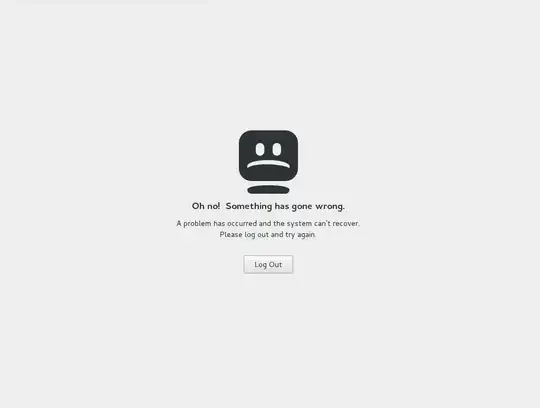I use a Dell Latitude E6520 laptop with Ubuntu 20.04.
I booted my laptop as usual and was greeted with a "Oh no! Something has gone wrong." message that told me to log out.
When I clicked OK, the system crashed and ever since then it boots to a black screen with a white underscore at the top (not blinking).
I saw many similar problems like this described and solved on here and other pages, but so far no solution worked for me.
I have tried going into recovery mode and choosing the "repair broken packages" option. This led to the message "Not enough free disk space. The upgrade has aborted. The upgrade needs a total of 134 M free space on disk '/'."
When I try the "Try to make free space" option in recovery mode, it says there are 0 packages to remove.
The first times around I was able to access terminal and try out "sudo apt-get clean/autoremove". None of that worked, I think it also just said that there was nothing to remove. But now I can't access terminal any more.
I tried pressing ctrl + alt + all F keys and nothing happened, so I pressed random different combinations. At some point it looked like terminal came up, but when I tried to type in the login space, nothing happened, pressing enter didn't have any effect either.
I'm not tech savvy, and don't know what any of this means or why it happened. I have been using Ubuntu 20.04 for many months and didn't try to install anything new.
EDIT/UPDATE: I have now been able to erase Ubuntu 20.04 and re-install it. So far there is no problem with booting.
Before re-installing, I tried the command "sudo parted", as suggested in the chat, and this was the result:
After the re-install, this was the result:
After the re-install, there also appeared a new error message:
Thoughts?
SECOND EDIT/UPDATE:
The chat seems to be gone, the page cannot be found. I ran through the suggested commands, and this was the outcome:
It doesn't seem to recognise the - - configure -a part of the command. (screenshot removed)
Gdisk was already installed, and it installed gparted with no problem.
I don't remember everything from the chat, but the bit about trying to see how much space was used "through the installation media" confused me. Does that mean to use the USB-stick again and "try Ubuntu"?
I also wanted to ask if upgrading to 22.04 would be a good idea, as it keeps reminding me after updates. Does that carry any risk?
THIRD UPDATE
Well done spotting the error in the command. I think I typed it correctly now, but it had no result.
Thanks for explaining. I ran gparted again and not much space is being used (I didn't transfer any saved files from the external hard drive).
It's been such a long time, I forgot what we are still trying to do. The laptop is working again, but I guess it will forever remain a mistery what the problem was? Unless you want to suggest anything else (not sure what the lack of reaction to the gpkg command means), I'll mark my question as answered/solved.