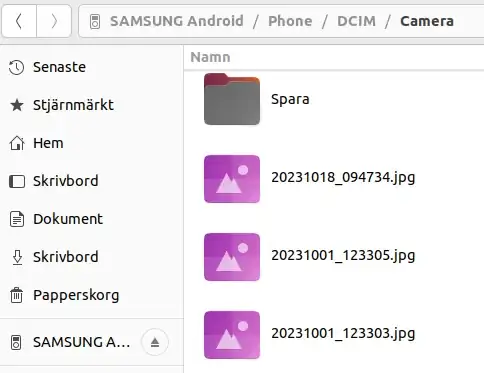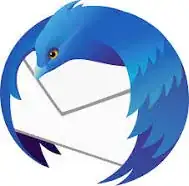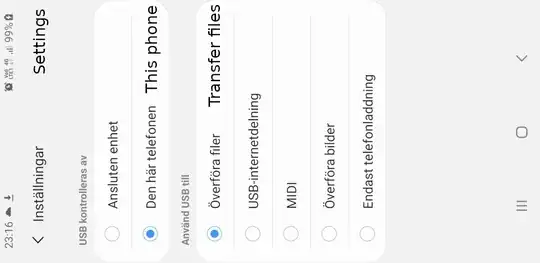So yeah it seems to me most people don't bother with USB anymore and just connect wirelessly using KDE Connect app but honestly I'd rather just do it wired, wired is the most secure way to do it in my opinion, I just want to plug my phone into the PC via USB and transfer files.
So what is the definitive way to plug my phone into my PC via USB and transfer files from phone to PC or vice versa?
I went and googled "how to connect android smartphone to computer through usb linux" and hardly any search results turned up, and the ones that did turn up are out of date (it seems to me the vast majority of Linux users just use KDE Connect app, it seems hardly anyone bothers with USB anymore) but I really don't want to transfer files wirelessly I'd much rather do this through a wire.
This turned up on Google search though, this article tells you how to transfer files via USB on Linux but how accurate is it? https://www.debugpoint.com/how-to-access-android-devices-internal-storage-and-sd-card-in-ubuntu-linux-mint-using-media-transfer-protocol-mtp/
I mean I thought it was going to be so easy, I thought I'd just plug my phone into my PC and transfer a few files, I didn't think it'd be this hard. So like I said, it seems to me basically everyone just uses KDE Connect, it seems hardly anyone even bothers with USB anymore. I don't know, should I just go with KDE? But is KDE 100% secure? Whereas I know a USB wire is totally secure. But it looks like transferring files via USB isn't going to be as easy as I thought it'd be on Linux.
Please I just need experts to tell me what to do here? What do i do?
I guess if I'm told "Hey don't bother with USB, just use KDE." Then I guess I'll consider doing that. I just thought it would be so easy to do this using USB but here I am about ready to pull my hair out, I'm very frustrated with this.
Btw I've got a Pixel 6a smartphone and it came with a USB adapter that plugs into the USB-C port on the phone, that way I can hook up a regular USB cable to the phone. I ordered a USB 3.0 data transfer cable off of Amazon.