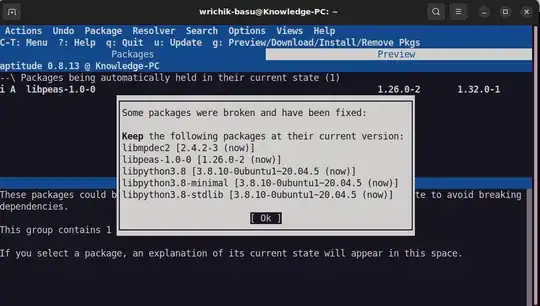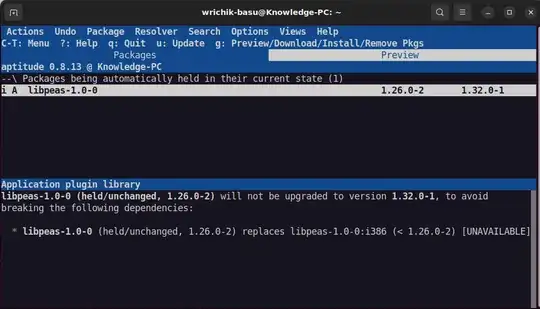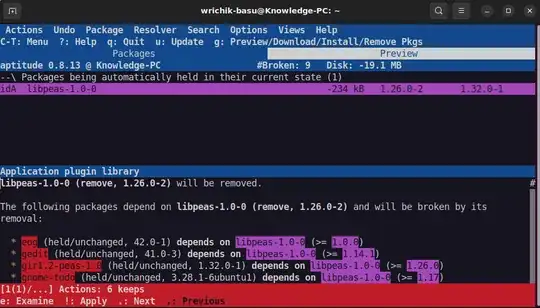Updated to Ubuntu 22.04.1 from 20.04, and the Settings (aka gnome-control-center) is missing. Upon some searching, I found that I should do sudo apt install gnome-control-center. But when I tried that, the following output comes:
Reading package lists... Done
Building dependency tree... Done
Reading state information... Done
Some packages could not be installed. This may mean that you have
requested an impossible situation or if you are using the unstable
distribution that some required packages have not yet been created
or been moved out of Incoming.
The following information may help to resolve the situation:
The following packages have unmet dependencies.
libpython3.10 : Depends: libpython3.10-stdlib (= 3.10.4-3ubuntu0.1) but 3.10.6-1+focal1 is to be installed
E: Unable to correct problems, you have held broken packages.
Next, I tried sudo apt --fix-broken install. Output:
Building dependency tree... Done
Reading state information... Done
0 to upgrade, 0 to newly install, 0 to remove and 1 not to upgrade.
sudo apt upgrade gives the following output:
Reading package lists... Done
Building dependency tree... Done
Reading state information... Done
Calculating upgrade... Done
The following packages have been kept back:
libpeas-1.0-0
0 to upgrade, 0 to newly install, 0 to remove and 1 not to upgrade.
Next, I did sudo aptitude safe-upgrade. Output:
No packages will be installed, upgraded, or removed.
0 packages upgraded, 0 newly installed, 0 to remove and 1 not upgraded.
Need to get 0 B of archives. After unpacking 0 B will be used.
I opened aptitude by sudo aptitude. Under "Upgradable packages", there was 1 package. If I press g on that, I get the following screen:
I clicked on "OK" and then scrolled down to libpeas-1.0-0 to find:
If I click -, I get the following warning:
See that important applications like gedit will be removed if I remove this.
Now what am I supposed to do? How can I solve this error?