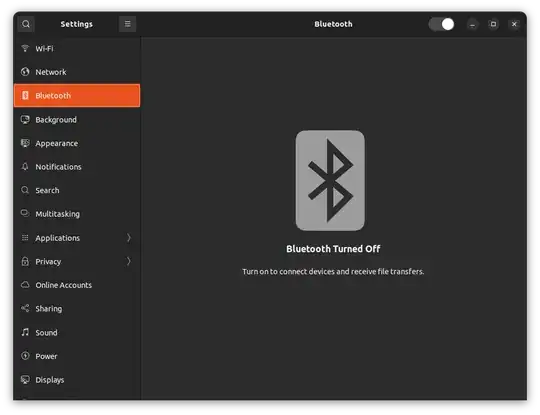Just installed a fresh copy of Ubuntu 22.04 LTS on my Lenovo laptop and the entire Bluetooth system doesn't work (I mean the toggle doesn't work). I'm getting the message shown in the below screenshot:
Here is the output of lspci -knn | grep Net -A3; lsusb; dmesg | grep -i blue:
09:00.0 Network controller [0280]: Qualcomm Atheros QCA9565 / AR9565 Wireless Network Adapter [168c:0036] (rev 01)
Subsystem: Lenovo QCA9565 / AR9565 Wireless Network Adapter [17aa:4026]
Kernel driver in use: ath9
Kernel modules: ath9k
Bus 001 Device 002: ID 8087:8001 Intel Corp. Integrated Hub
Bus 001 Device 001: ID 1d6b:0002 Linux Foundation 2.0 root hub
Bus 003 Device 001: ID 1d6b:0003 Linux Foundation 3.0 root hub
Bus 002 Device 004: ID 0cf3:3004 Qualcomm Atheros Communications
AR3012 Bluetooth 4.0
Bus 002 Device 003: ID 13d3:5727 IMC Networks Lenovo EasyCamera
Bus 002 Device 002: ID 1c4f:0c07 SiGma Micro USB Keyboard
Bus 002 Device 001: ID 1d6b:0002 Linux Foundation 2.0 root hub
dmesg: read kernel buffer failed: Operation not permitted
I tried everything, but can't make it work. Am I missing something?