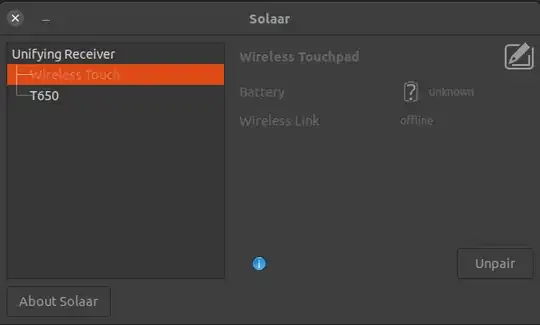I have been using a standalone Logitech touchpad with my Ubuntu desktop, and trying to pair another one to my backup desktop I learn that both of the Logitech touchpads will not function as a pointing device after being paired, at present time on my Ubuntu 20.04 machines. Not even on the desktop machine where it worked till I unpaired them to narrow down the problem. They are just not acting as pointing devices anymore after pairing/re-pairing them.
I am using Solaar for the pairing.
Here's my solaar output when both touchpads have been re-paired:
$ solaar show
Unifying Receiver
Device path : /dev/hidraw1
USB id : 046d:c52b
Serial : 08C4950C
Firmware : 12.10.B0032
Bootloader : 02.14
Other : AA.AA
Has 2 paired device(s) out of a maximum of 6.
Notifications: wireless (0x000100)
Device activity counters: 2=17
1: Wireless Touchpad
Codename : Wireless Touch
Kind : touchpad
Wireless PID : 4011
Protocol : HID++ 2.0
Polling rate : 8 ms (125Hz)
Serial number: DCBF0037
The power switch is located on the base.
Battery: unknown (device is offline).
2: Wireless Rechargeable Touchpad T650
Codename : T650
Kind : touchpad
Wireless PID : 4101
Protocol : HID++ 2.0
Polling rate : 8 ms (125Hz)
Serial number: E6CBD4AB
The power switch is located on the base.
Battery: unknown (device is offline).
This output is after it has been supposedly paired, as one can see from the "Unpair" button on the solaar GUI:
$ solaar --version
solaar 1.0.1
To reiterate, these are touchpads I had successfully acting as pointing devices until un-pairing and re-pairing today.
I got one unifying receiver dongle per each of those touchpads, so I tested all combinations and the problem is the same when trying each of the two unifying receiver dongles. The problem seems consistent across the two touchpad models (one being a T650 the other a built older to recognize now), two logitech unifying receivers and two Ubuntu 20.04 machines.
How would you approach fixing it up so that they actually work as pointing devices after pairing them?
(I'm using X11 and Gnome Shell as the windowing system, on Ubuntu 20.04 with its latest updates installed, in case it matters).
2024 Redux
Happens again. Now on Ubuntu 22.04. After it stopped working for this touchpad, I upgraded Solaar and the Solaar version is now 1.1.13. When the upgraded solaar is started on the command line, it says:
rules cannot access modifier keys in Wayland, accessing process only works on GNOME with Solaar Gnome extension installed
cannot create uinput device: "/dev/uinput" cannot be opened for writing
The file permissions of the mentioned /dev/uinput are crw------- which sounds like enough to me, as I also tried running solaar as root.
I'm on Wayland, but it used to work till yesterday. It's not the T650, but an older an better model this time around. I rely on it heavily for RSI alleviation.
Any recent related Ubuntu updates maybe?