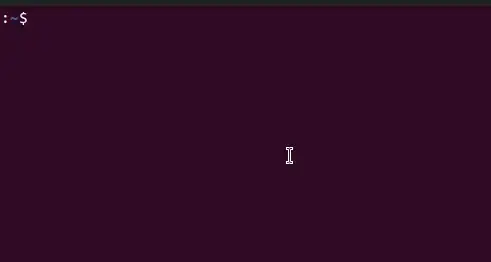I recently updated from Ubuntu 21.04 to 21.10 and the upgrade has changed the behaviour of my Ctrl+. key combo.
It didn't used to do anything, which allowed application specific shortcuts, such as VSCode to open the 'Quick Fix' menu.
Now it is hijacked by the OS and inputs a weird underlined e character in all text inputs.
It does not show in any shortcuts in accessibility or keyboard settings, I have tried to disable the compose key, disabled the Alternate characters key, changed keyboard input source and nothing works.
Weirdly, the e and following words follow to all windows and I can't type a space either. I need to know what this is so I can turn it off and use my VSCode hotkeys properly again. Hitting ctrl+. again or escape reverts it.