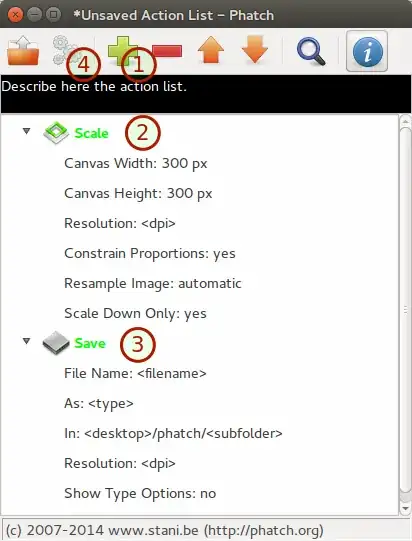This is very easy to do with imagemagick. You should be able to install it in the Software Center. I would suggest it for batch processing of images.
The batch resizing is incredibly simple (I tested it with Ubuntu 11.10). Use the following command to resize every .jpg file to 200 pixel width, keeping the aspect ratio:
$ convert '*.jpg[200x]' resized%03d.png
you can maintain the filename by using -set option. Ex:
convert "images/*.jpg[250x]" -set filename:base "%[basename]" "images/new_folder/%[filename:base].jpg"
If you have more files you should use with find
find /folder -iname '*.JPG' -exec convert \{} -verbose -set filename:base "%[basename]" -resize 1920x1080\> "/folder/images/%[filename:base].JPG" \;
This is only scratching the surface of the power of imagemagick. Resizing can be tuned endlessly. For more advanced resizing you have to use the -resize option.
You can limit the resizing to shrinking:
$ convert '*.jpg[300x>]' thumb-300-%03d.png
or enlarging:
$ convert '*.jpg[300x<]' thumb-300-%03d.png
Have look at the geometry documentation to see more options.