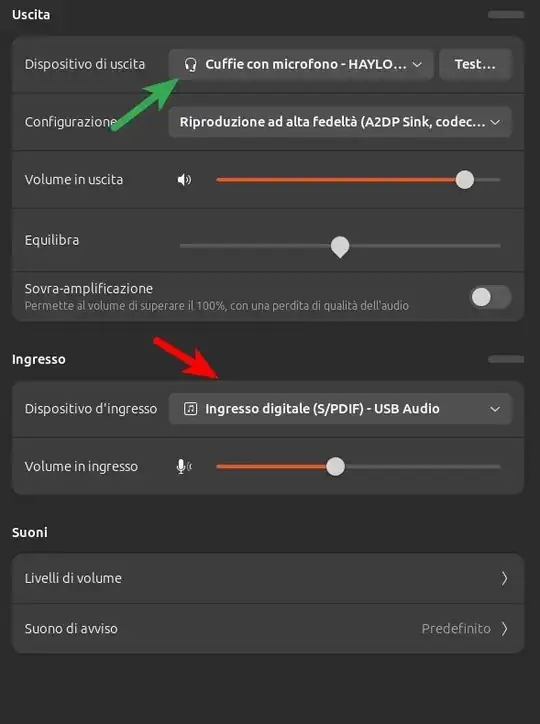I have been able to pair my iPhone SE (iOS 14.4.2) with my Ubuntu Desktop (20.04) using the default bluetooth settings application and I can play music and this is great but controlling the volume from iOS is not working. When I bring the volume all the way down to silent/mute the Ubuntu Desktop does mute its output but all volume levels above zero result with 100% volume.
2 Answers
I solved my issue using modifications to the SystemD Bluetooth service proposed by this answer on a related question. Specific to Ubuntu 20.04 the SystemD service file has a different path.
Open this file as root: /etc/systemd/system/bluetooth.target.wants/bluetooth.service
Change this line: ExecStart=/usr/lib/bluetooth/bluetoothd
To this: ExecStart=/usr/lib/bluetooth/bluetoothd --plugin=a2dp
Then run these two commands:
sudo systemctl daemon-reload
sudo systemctl restart bluetooth
- 121
I am facing a similar issue to what rhodey described regarding detecting a headset with a microphone on Ubuntu 24.04. In my case, I am using Haylou S35 ANC headphones connected via a TP-Link USB Bluetooth dongle, which correctly detects nearby Bluetooth devices.
When I connect the headphones, the system initially recognizes them as Haylou S35 ANC, but the sound quality is very degradated. Checking the audio control panel, I found that the headphones are set as Handsfree - Haylou S35 ANC with the HSP/HFP codec, which explains the low audio quality.
I followed the suggested steps to resolve the issue, including setting the --plugin=a2dp parameter to force A2DP codec usage. After applying this configuration, I expected the setting to persist after a reboot, but unfortunately, it doesn’t stick.
Additionally, when I try to change the input device to the headset's microphone, the input doesn't work correctly, and it also changes the output device, making the headphones unusable for audio.
Has anyone experienced similar issues or knows how to resolve these Bluetooth, audio codec, and device management problems on Ubuntu 24.04?
Thank you in advance for any help!
- 213