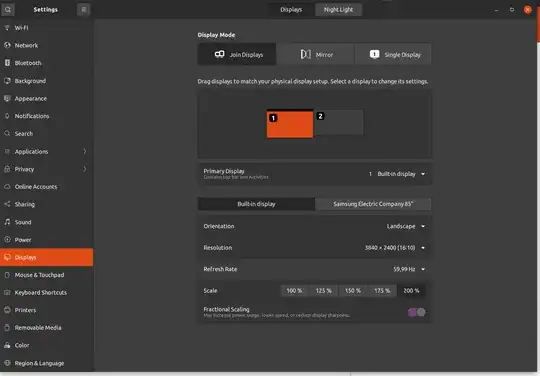If I use a second monitor on Ubuntu 20.04 and if it has the highes resolution (4K), the 1st screen keeps glitching. I found out after many tries that putting it to 175% of fractional scaling then 200% again will fix this issue, however it returns after the screen sleeps
So, I'd like a way to change to 175% and then 200% from command line so I can automate this into a script