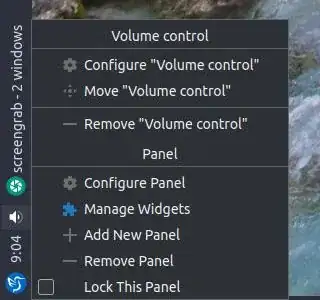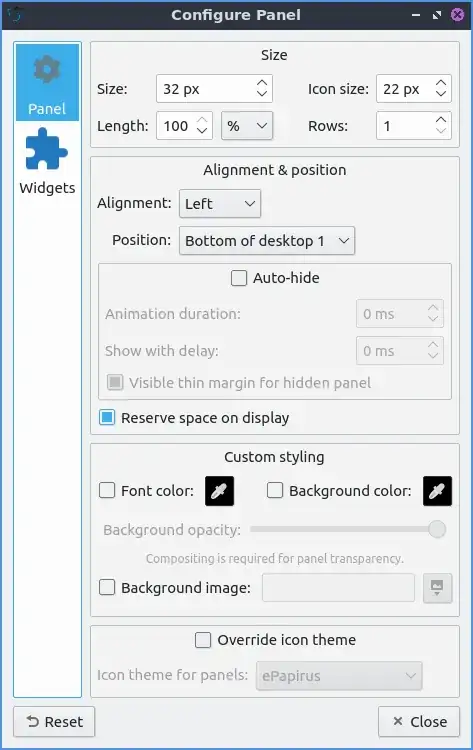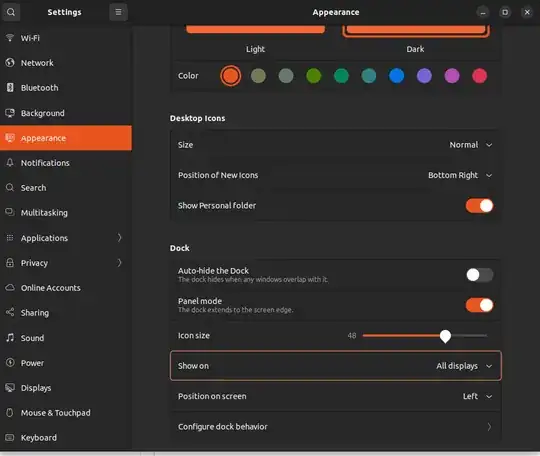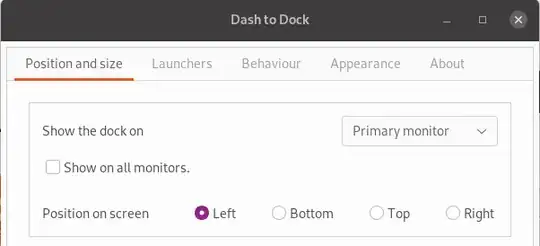Yes...
You can have as many panels as you want, each can have it's own menu, quick launch bar (for app fast launchers) & more. It doesn't matter how many displays/monitor you have and you can have multiple panels on each... I do it (I have panel at bottom, at side on one monitor, panel at top & other side on other monitor as it suits my setup which is atypical).
Refer to the Lubuntu manual for clues on using the Panel (link I used is for the LTS or 20.04 release).
To add another panel, move mouse over an existing panel and right-click (in an unused area - this is the tricky bit; if you hover an item, the right-click will be interpreted as being for that item and not the panel itself).
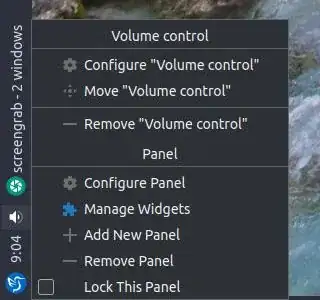
You'll get a new menu offering numerous items including
- Configure Panel
- Manage Widgets
- Add New Panel
- Remove Panel
- Lock This panel
(Volume control options also appear in the menu I've pasted, as that's where my mouse was near)
You click "Add New Panel".
A "Configure Panel" window opens, where you can use drop-downs to select which display, position on display etc, but once you've positioned it, decided if you'll reserve space for it, set colors/background, size etc, you can move to the Widgets tab and add the items you want there.
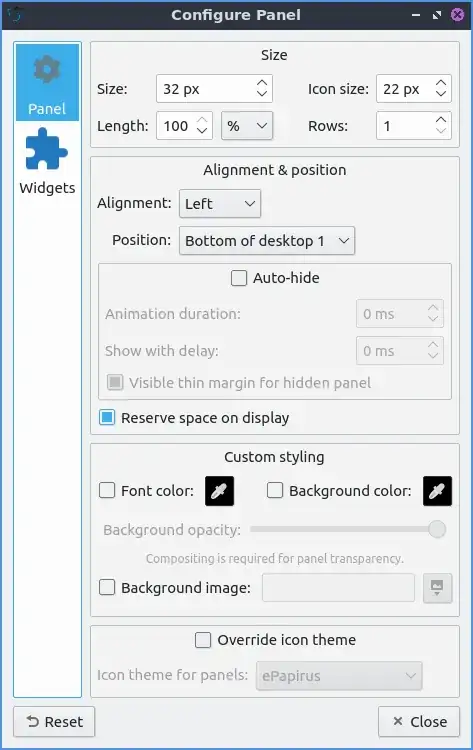
Note: this picture is found on the manual; which is where I'll suggest you go. The only trick is the right-click is effected by whatever items you are hovering over, so try and pick an empty bit of the panel for the panel options to show; upper/lower edge can help
https://manual.lubuntu.me/lts/5/5.1/lxqt-panel.html