I recently bought a Dell G5 laptop which came pre-installed with Windows OS. However, I removed Windows OS and install Ubuntu 20.04.02 LTS on it. Now, I'm unable to get the keyboard backlight to work and I'm unable to find a solution to this problem.
4 Answers
Generally you can set the keyboard brightness in the Power Settings:
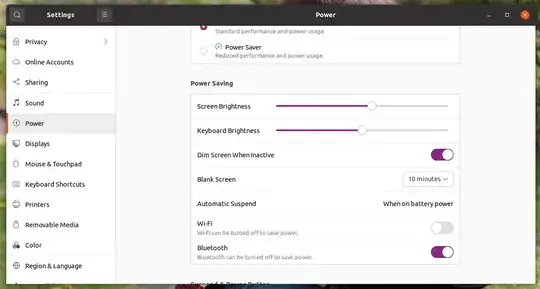
If you do not see this option, then you may be able to set it via the Terminal, so long as the keyboard makes the backlight settings available. Here's how to check:
- Open Terminal (if it's not already open)
- Install
brightnessctl(if it is not already installed):sudo apt update sudo apt install brightnessctl - Check whether the keyboard brightness settings are accessible:
If everything is good, you will see something similar to this:brightnessctl --device='tpacpi::kbd_backlight' infoDevice 'tpacpi::kbd_backlight' of class 'leds': Current brightness: 0 (0%) Max brightness: 2 - Now you can try to change the brightness:
If this works, then adjust the brightness to any integer value between 0 and the maximum step supported by your keyboard. If this doesn't work, then you will likely see a message similar to:sudo brightnessctl --device='tpacpi::kbd_backlight' set 1Can't modify brightness: Permission denied
Note: Some G5 models come with RGB LEDs under the keyboard but, to the best of my knowledge, there is no means to set the display colours without the Windows-based application.
- 24,752
- 7
- 50
- 79
For my Lenovo Thinkpad using Ubuntu 20.04 and Ubuntu 22.04 , there are no kbd_backlight in brightnessctl -l command. But I can turn on by use Fn+Space to toggle keyboard backlight.
I don't have brightnessctl installed (Asus Zenbook) on 20.04 LTS but I am able to use Fn+F7 to toggle on or off the keyboard backlight.
The question is already a year old but it may help some people facing the same issue.
- 125
- 1
- 9
For anyone searching like me; If you were searching for Backlit keyboard instead of keyboard backlight; then it can only be enabled (on those keyboards; that have that functionality in the first place), from the keyboard function key (in my case it was F9).