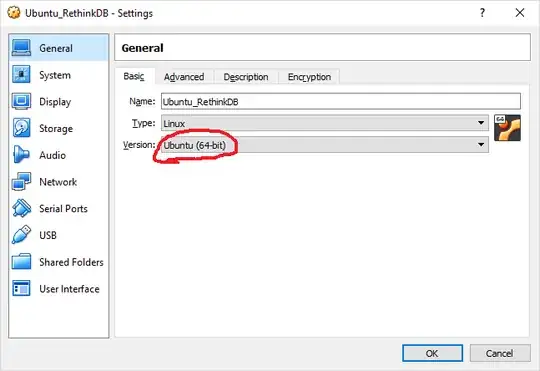I'm trying to install Lubuntu on my laptop (sorta old 2005). [Laptop stats: Intel® Celeron® CPU 410 @ 1.46 GHz 1.47GHz, 448 MB of RAM]
I press Install and this message appears:
This kernel requires an x86-64 CPU, but only detected an i686 CPU.
Unable to boot - please use a kernel appropriate for your CPU.
What can I do to install Lubuntu on my computer?