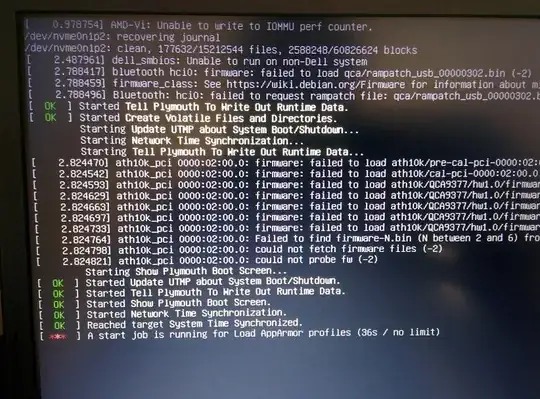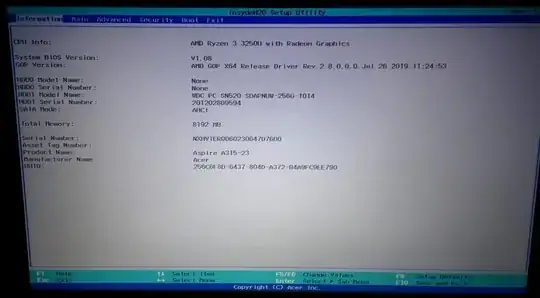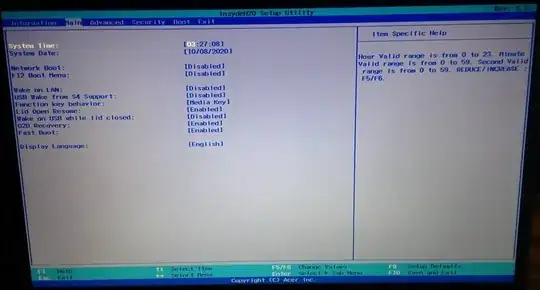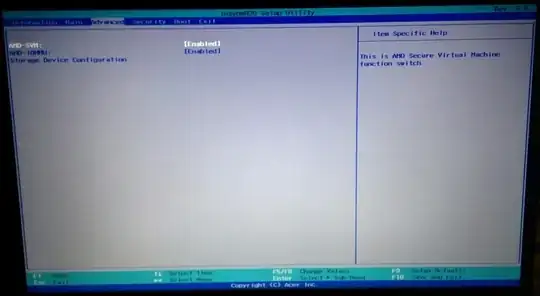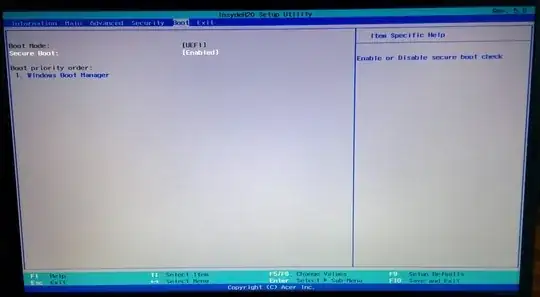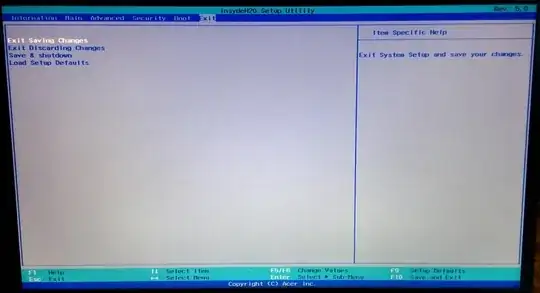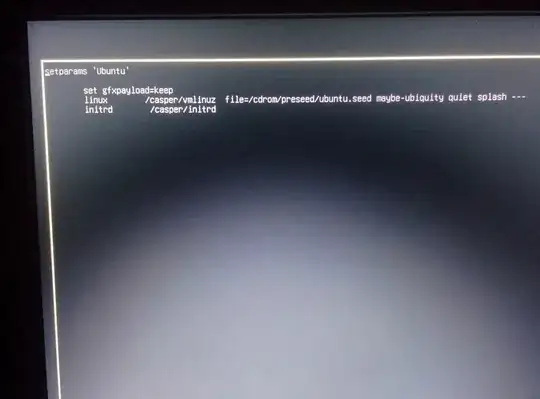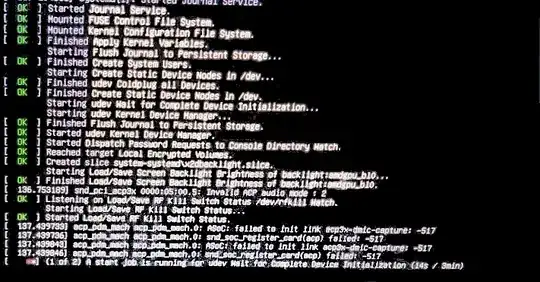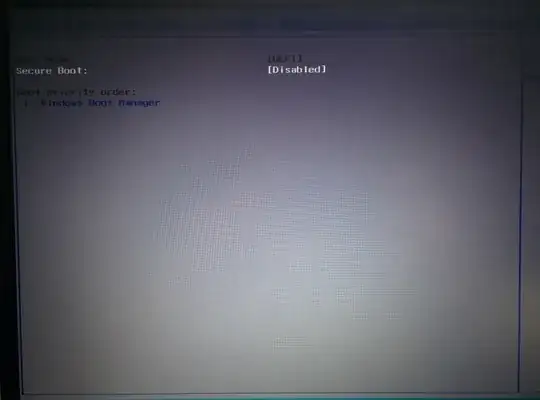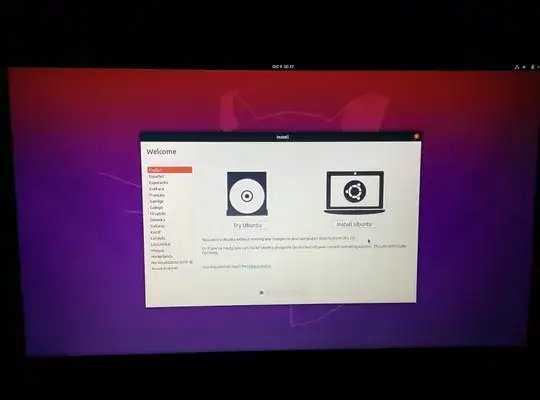I am having problems installing the Ubuntu on my device. My Acer Aspire 3 A315-23-R4B9 laptop apparently has problems with support for Linux systems, but I hope that this can be fixed. When starting from the USB drive, Ubuntu always hangs on the Splash boot screen.
Note: I have Windows pre-installed on my laptop. I want to uninstall Windows and install Ubuntu.
I have also checked the ISO.
Acer splash screen when it's stuck:
I disabled all possible items in the BIOS, tried different ISO images, but all to no avail. The Ubuntu installation comes to boot and freezes on the Acer splash screen. I think that the problem is in the drivers that are not in the Ubuntu kernel for my hardware.
BIOS:
Boot screen:
Boot without splash gets stuck too:
Also my BIOS does not support Legacy, the item with the boot mode selection is inactive:
Ok guys, I have good news (or not). I just decided to boot with the ssd drive of my laptop disabled, namely in the Advanced tab in the BIOS, in the Storage Device Configuration I disabled HDD1 and Live USB Ubuntu booted without problems, I checked all the functions and absolutely all the sound works, adjusting the brightness of the screen keyboard touchpad and etc. no errors, everything is in order with the drivers. It turns out it's only about my SSD, but when it is disabled in the BIOS, I certainly cannot install anything and this is a problem that I did not solve.