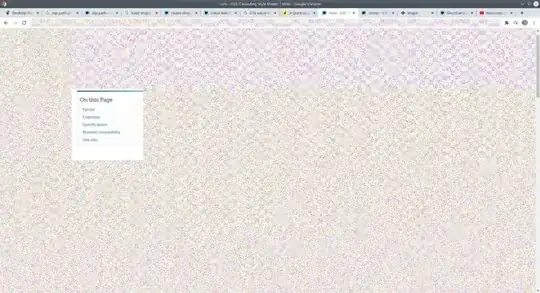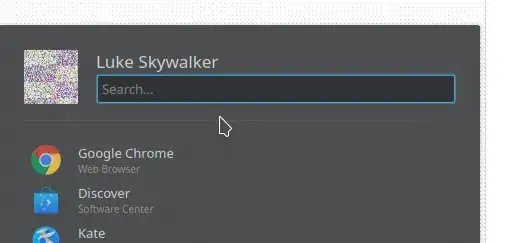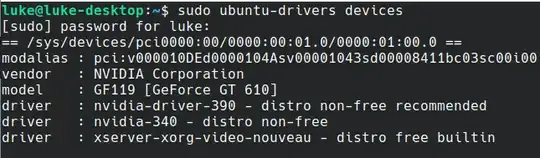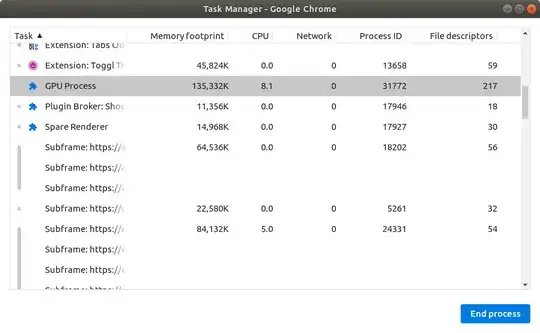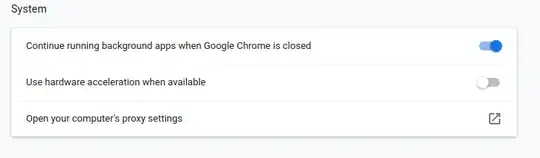- Kubuntu 20.04, 64 bit
- GPU: Geforce GT610
- nvidia-driver-390
- Chrome Version 85.0.4183.83
- Intel i5-4430, core 4, 4 thread , 3GHz
- RAM: 16GB
Each time I go into suspend mode and then resume, Chrome browser displays the current tab as full of sand of colors, something like dithering in image processing.
Other tabs display glitches too.
The current solution is to close and reopen the browser.
I tested nvidia-driver-418 but got a black screen problem and reinstalled nvidia-driver-390.
The problem is more evident in Chrome, but it sometimes appears in vscode in small areas. There, hovering the mouse over the affected place or resizing the window fixes the problem. In Kubuntu the avatar of the user in the application launcher also shows dithered.
I tested in the same machine with fedora 32 workstation(gnome), nvidia driver, and had the same problems with Chrome browser.
Could it be a GPU problem?