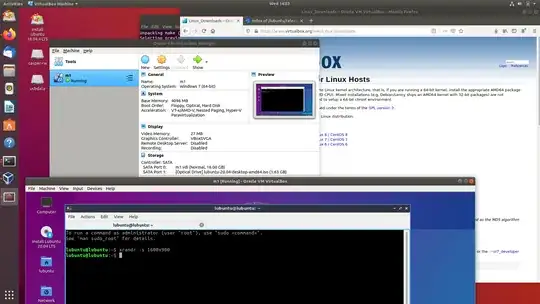I can't install applications in Ubuntu 18.04.4 LTS version while using live persistence USB. Some of the installations work but most of them doesn't. It always keep showing errors while installation like add CD-ROM, unable to locate package, couldn't find any package etc. I already tried installation of many applications but only some of them work. Normal ways of installation isn't working this way. I made the live persistence USB by this tutorial https://www.youtube.com/watch?v=dCjvrJEdy0E from another Ubuntu live USB.
3 Answers
Installing application programs in a persistent live drive
My experience is that most application programs can be installed and/or upgraded in a persistent live system. But there are a few things to consider.
Many application programs are stored in the repository Universe. If you run standard Ubuntu live, you need an extra instruction to get it. (Kubuntu, Lubuntu ... Xubuntu have the repository Universe activated automatically.)
sudo add-apt-repository universe # only for standard Ubuntu liveSome software, for example the linux kernel and the kernel drivers are activated before the overlay for persistence. This means that it will not work to make updates work for them (even if you have installed new program packages for them).
- 47,684
Installing VirtualBox into Ubuntu persistent live
Create a persistent live system of Ubuntu 18.04.4 LTS using mkusb
Install
virtualboxinto the persistent live system using the Debian package from the VirtualBox web siteDownload the version for your version of Ubuntu
Run a series of terminal window commands. I started by making my persistent live system up to date, and then run
dpkgto install the package. Looking at the error output, I could identify which additional packages, that must be installed. See the following list of commands (printed with the command 'history').1 sudo apt update 2 sudo apt full-upgrade 3 setxkbmap se # keyboard for my native language 4 ls * 5 cd Downloads/ 6 ls 7 dpkg -i virtualbox-6.1_6.1.10-138449~Ubuntu~bionic_amd64.deb 8 sudo dpkg -i virtualbox-6.1_6.1.10-138449~Ubuntu~bionic_amd64.deb 9 sudo add-apt-repository universe 10 sudo dpkg -i virtualbox-6.1_6.1.10-138449~Ubuntu~bionic_amd64.deb 11 sudo apt install libcurl4 libqt5opengl5 libqt5printsupport5 libqt5x11extras5 libsdl1.2debian 12 sudo dpkg -i virtualbox-6.1_6.1.10-138449~Ubuntu~bionic_amd64.deb 13 sudo /sbin/vboxconfig 14 sudo apt install gcc make perl 15 sudo /sbin/vboxconfig 16 virtualbox
I downloaded a Lubuntu iso file and booted a live session from it in VirtualBox to check that it really works according to these instructions.
Right-click on the screenshot, open in another window and watch it in full screen to see details:
- 47,684
Full Install vs Persistent install
A Persistent install is a wonderful and quick way to get started with Ubuntu.
For long term use consider doing a Full install to USB, It does not suffer from the irritating 20.04 disk check problem when booting.
A Full install USB and a Persistent install USB both save data and installed programs after reboot.
Comparison between Persistent and Full install USB
Advantages of a persistent install:
You can use the persistent pendrive to install Ubuntu to another computer.
A persistent install takes up less space on the pendrive.
You can reset the pendrive by overwriting the old casper-rw file with a new one.
The install to pendrive takes less time.
Advantages of a Full install:
You can update and upgrade.
If you have problems or wish to modify, the solution is the same as with an internal install, (You can ask for help in these forums).
No ugly startup / install screen.
Better security, you can use full encryption
You can use proprietary drivers.
Hibernation works.
A persistent install for some installers, (UNetbootin, YUMI BIOS/UEFI), is limited to a 4GB casper-rw and a 4GB home-rw persistence file, to get more persistence requires persistence partitions, as used by mkusb and Rufus. Once casper-rw is full in any persistent drive, the drive will not boot.
More efficient usage of disk space. Does not require reserved space for persistence and when programs are updated the original program data remains in the squashfile and the new data is added to casper-rw/writable.
Faster boot, no automatic disk checking or Try Ubuntu/Install Ubuntu screen. (Mkusb has fixed this bug)
Note that once booted, both methods run at about the same speed.
Full Install Method
One method for creating a Full install USB: How to Create a Full Install of Ubuntu 20.04 to USB Device Step by Step
- 20,530
- 12
- 78
- 125