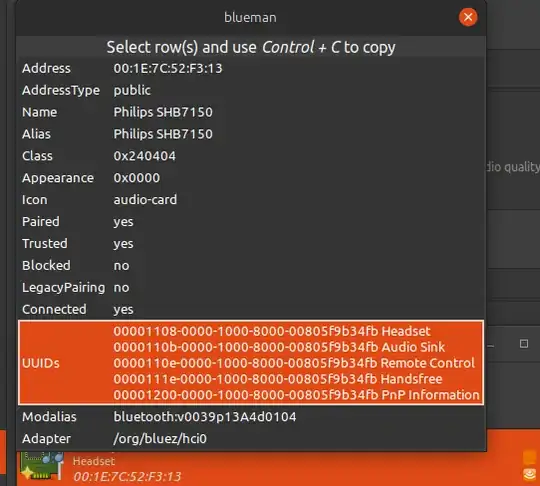I really don't like that, like Skype changes my bluetooth profile automatically to very low quality HSP profile and then just muted the high quality A2DP profile.
So i want to know, is it possible just to remove or disable HSP/HFP profile (pulse audio, bluez) and if it, how?
Internet is full for tutorials how to get HSP/HFP enable, but for my case, that is the problem.
PS: I don't use bluetooth mic, so it is irrelevant to get that working on A2DP, i know that this is a hard thing to get working, so no need extra work on that one.