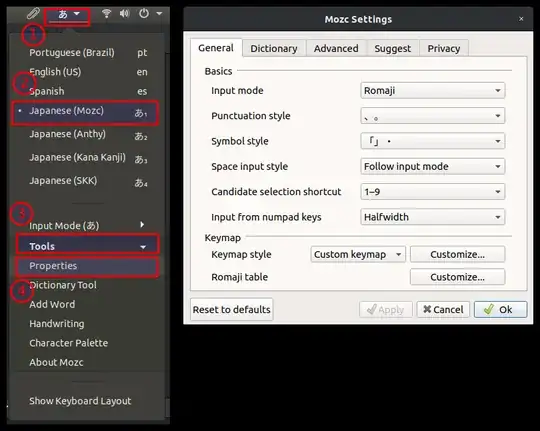I'm completely new to Linux. Ubuntu 18.04.03 is my first Linux I just installed last month. Please help.
I installed Japanese keyboard early on and it was working fine until one day, I believe after an update, about a week ago, the keyboard went completely awry. Japanese setting is still there, but when I type, wrong hiragana letters come out. It's almost as if I'm typing on a different keyboard.
I searched as much as I could in this forum and others asking for help, but I couldn't find anything. It seems as if it is a simple fix, just have a right kind of keyboard back, but I don't know where to find it. I tried going into settings "Region and Language" "Input Sources" and tried a few other Japanese (Kana, PC98, Macintosh, etc.) but none of them actually let me type in hiragana script.
This is a real serious problem - I do not want to go back to Windows. Somebody please help - and I need a clear step by step instructions as I am still learning my way around Ubuntu still.