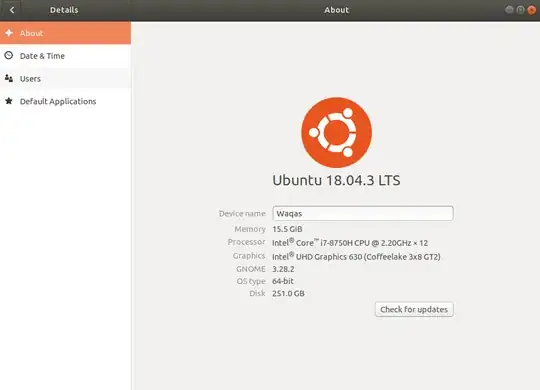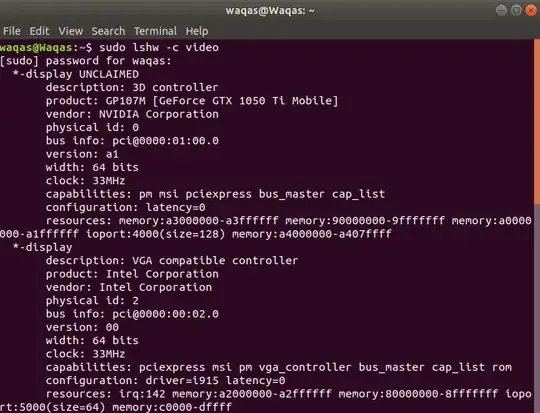I recently installed Ubuntu 18.04.3 LTS on my Dell G3 15 that has Nvidia Geforce GTX 1050Ti Mobile. Following the procedures and ways to install Nvidia drivers, I came across the following:
GUI Method: Through "Software and Updates" utility, under "Additional Drivers"
Command Line: using the command
sudo ubuntu-drivers devicesfollowed bysudo ubuntu-drivers autoinstallvia PPA: using the command
sudo add-apt-repository ppa:graphics-drivers/ppafollowed by the samesudo ubuntu-drivers devices
I followed the third procedure, as others were non-free but this showed the ndivia-driver-440, being the latest as recommended and was free.
sudo ubuntu-drivers devices
== /sys/devices/pci0000:00/0000:00:01.0/0000:01:00.0 ==
modalias : pci:v000010DEd00001C8Csv00001028sd0000086Fbc03sc02i00
vendor : NVIDIA Corporation
model : GP107M [GeForce GTX 1050 Ti Mobile]
driver : nvidia-driver-430 - distro non-free
driver : nvidia-driver-410 - third-party free
driver : nvidia-driver-390 - third-party free
driver : nvidia-driver-415 - third-party free
driver : nvidia-driver-440 - third-party free recommended
driver : nvidia-driver-435 - distro non-free
driver : xserver-xorg-video-nouveau - distro free builtin
Finally it asked me to enter a pass as I had my "Secure boot" enabled, saying it will be required upon the reboot. Although the installation fairly well without any hiccups, the thing I do not understand is when I had rebooted and saw Nvidia X Server Settings in my application, starting it showed only the "Prime Profiles" section on the left pane and it did not show other options. Also, even though I had selected Nvidia under the profile section, the Ubuntu>Settings>Details>About still shows "Intel UHD Graphics 630" as the display driver:
And finally, when I used the terminal to see the display details. I got this:
Normally, the output of this command shows "drivers" in "configuration" before "latency", just as it does for Intel showing "i915" but it did not show any drivers for Nvidia. Also, the display showed to be UNCLAIMED.
Was there something I missed in the installation of the drivers, and what can I do to properly install them? I would also want to install the Nvidia cuDNN, so any help in installation of that would also be greatly appreciated.