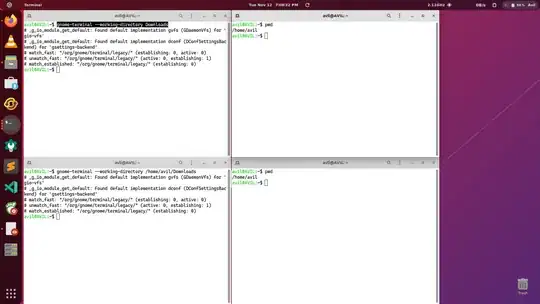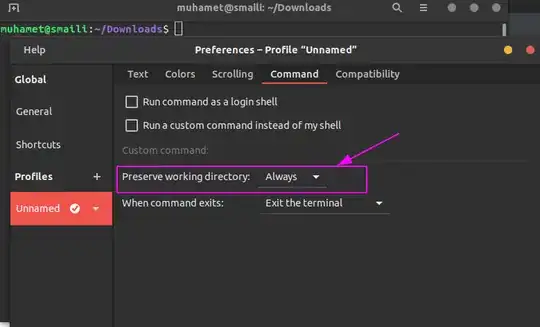My terminal always opens in home directory no matter where I open it. I also tried opening another terminal in the different directory but it's not working
gnome-terminal --working-directory=Downloads
gnome-terminal --working-directory Downloads
gnome-terminal --working-directory /home/avil/Downloads
I have also reinstalled both open in terminal extension and gnome-terminal but it's still not working