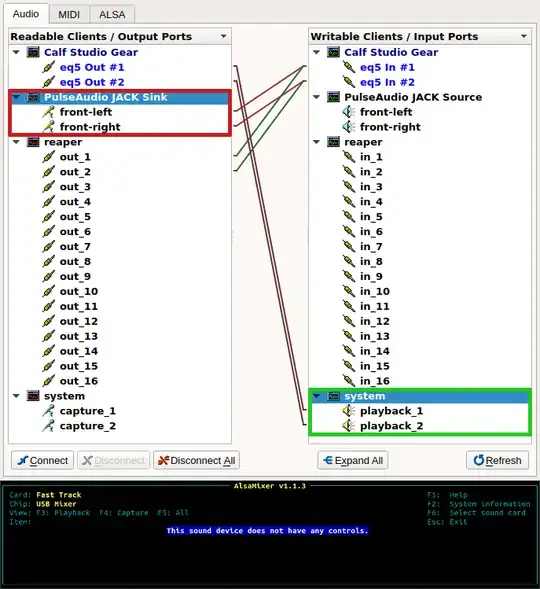I have a bit of a specific question:
Being a musician, I use Ubuntu for software monitoring and I would like to control my output master volume with my mouse wheel.
For this purpose, I currently use EasyStroke with the commands amixer -D pulse sset Master 5%+ (Mouse wheel up) and amixer -D pulse sset Master 5%- (Mouse wheel down), which works fine.
The problem is that I use some programs that have a direct JACK output, such as Reaper, my DAW, and also some media players.
As long as the software uses the PulseAudio JACK Sink output, I can control the output volume via mouse wheel, but when the software does not use PulseAudio, it is directly connected to JACK and always at max volume.
If you refer to the screenshot: I am able to manipulate the master volume of the red-marked output (PulseAudio JACK Sink), but I actually need to access the one marked green to control all sound (system out).
Unfortunately, I can not control my ALSA master volume via amixer -q sset Master X, because ALSA does not offer any controls for my only USB sound card.
Is there any way to control the JACK Output volume via terminal that I could replace my mouse button commands with?
Or alternatively, is there a way to add a PulseAudio input module to the right side of the JACK connections to connect Reaper and all other JACK software and route them through the PulseAudio JACK Sink? (PulseAudio JACK Source is only used for microphones and won't play back the input.)