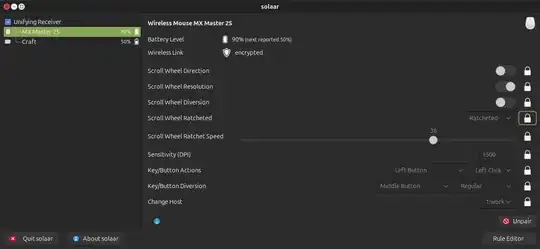I have a Logitech MX Master 2s connected via Bluetooth to my Ubuntu 19.04. All buttons work with a charm, but I am not able to increase the speed. In the settings GUI it is already at the highest level, but the pointer moves still very slow and I have to drag the mouse all over my desk. When I change settings with xinput they reset after a reconnect. Is there a way to increase the pointer speed and keep this setting permanent?
3 Answers
You can install the unofficial driver logiops for Logitech mice and keyboard from github and increase the DPI settings in addition to the system mousespeed setting.
The following worked for my MX Master 2S with Ubuntu 18.04 and enabled me to use my thumb button, smartshift scrolling and individual dpi settings. However I think this might also work on later Ubuntu version or other Ubuntu-based OSes.
1. to clone repo from github execute (maybe you need to install git first). then navigate to that folder:
git clone https://github.com/PixlOne/logiops.git
cd logiops
2. Follow build instructions from repo. This step needs build-essentials:
mkdir build
cd build
cmake ..
make
sudo make install
3. To create a system deamon which runs the driver in the background, copy the file /lib/systemd/system/logid.service (which was created there during sudo make install) to /etc/systemd/system/.
Alternatively, you can create the file /etc/systemd/system/logid.service with the content
[Unit]
Description=Logitech Configuration Daemon
[Service]
Type=simple
ExecStart=/usr/local/bin/logid -c /etc/logid.cfg
User=root
#ExecReload=/bin/kill -HUP $MAINPID
[Install]
WantedBy=multi-user.target
4. You probably want to configure the driver by editing the file /etc/logid.cfg. The following worked for my MX Master 2S. Other configs can be found on github or in the Archwiki. Here you can change the dpi manually in addition to adjusting the system mouse-speed setting.
Note that the name of your specific mouse model can be found by running the command sudo logid. For example, the MX Ergo's name is MX Ergo Multi-Device Trackball (yes, with a space at the end!).
# this config file is for Logiops and needs to be placed in /etc/logid.cfg
devices: (
{
name: "MX Master 2S";
smartshift:
{
on: false;
threshold: 15; # 7 is ideal for work
};
hiresscroll:
{
hires: false;
invert: false;
target: false;
};
dpi: 800;# <- you may change this number
buttons: (
{
cid: 0xc3;
action =
{
type: "Gestures";
gestures: (
{
direction: "Up";
mode: "OnRelease";
action =
{
type: "Keypress";
keys: ["KEY_LEFTCTRL", "KEY_LEFTALT", "KEY_UP"];
};
},
{
direction: "Down";
mode: "OnRelease";
action =
{
type: "Keypress";
keys: ["KEY_LEFTCTRL", "KEY_LEFTALT", "KEY_DOWN"];
};
},
{
direction: "Left";
mode: "OnRelease";
action =
{
type: "Keypress";
keys: ["KEY_LEFTCTRL", "KEY_LEFTALT", "KEY_LEFT"];
};
},
{
direction: "Right";
mode: "OnRelease";
action =
{
type: "Keypress";
keys: ["KEY_LEFTCTRL", "KEY_LEFTALT", "KEY_RIGHT"];
}
},
{
direction: "None"
mode: "OnRelease";
action =
{
type: "Keypress";
keys: ["KEY_LEFTMETA"];
}
}
);
};
},
{
cid: 0xc4;
action =
{
type = "ToggleSmartshift";
};
}
);
}
);
5. Finally enable the service to run on system startup and start the service:
sudo systemctl enable logid
sudo systemctl start logid
And, if you ever change /etc/logid.cfg, for the changes to take effect you can run:
sudo systemctl restart logid
- 133
- 526
- 1
- 7
- 13
Here's my config file (located in /etc/logid.cfg) for MX Master 2s for logiops, just in case someone finds it useful (I fixed the name as it wasn't recognized in my Ubuntu 20.04 and added a scroll wheel speed multiplier as it was really slow on my machine):
devices: (
{
name: "Wireless Mouse MX Master 2S";
smartshift:
{
on: true;
threshold: 10; # 7 is ideal for work
};
hiresscroll:
{
hires: true;
invert: false;
target: true;
up: {
mode: "Axis";
axis: "REL_WHEEL_HI_RES";
axis_multiplier: 0.65;
},
down: {
mode: "Axis";
axis: "REL_WHEEL_HI_RES";
axis_multiplier: -0.65;
},
};
dpi: 1800;# <- you may change this number. 4000 is the maximum.
buttons: (
{
cid: 0xc3;
action =
{
type: "Gestures";
gestures: (
{
direction: "Up";
mode: "OnRelease";
action =
{
type: "Keypress";
keys: ["KEY_LEFTCTRL", "KEY_LEFTALT", "KEY_UP"];
};
},
{
direction: "Down";
mode: "OnRelease";
action =
{
type: "Keypress";
keys: ["KEY_LEFTCTRL", "KEY_LEFTALT", "KEY_DOWN"];
};
},
{
direction: "Left";
mode: "OnRelease";
action =
{
type: "Keypress";
keys: ["KEY_LEFTCTRL", "KEY_LEFTALT", "KEY_LEFT"];
};
},
{
direction: "Right";
mode: "OnRelease";
action =
{
type: "Keypress";
keys: ["KEY_LEFTCTRL", "KEY_LEFTALT", "KEY_RIGHT"];
}
},
{
direction: "None"
mode: "OnRelease";
action =
{
type: "Keypress";
keys: ["KEY_LEFTMETA"];
}
}
);
};
},
{
cid: 0xc4;
action =
{
type = "ToggleSmartshift";
};
}
);
}
);
- 16,703
- 141
- 2
There is no need to compile anything. The necessary software is already in Ubuntu since at least focal, either Solaar which seems to be the most popular or logiops as an alternative. Both can be installed the usual way.
sudo apt install solaar
sudo apt install logiops
It has been my experience with Logitech input devices that the general configuration tools in Ubuntu have the problems you describe in that either no satisfactory setting can be found or that configurations are lost randomly, often after a reboot. Furthermore, at least Solaar allows a much more fine-grained configuration than the generic tools. I guess it's not by accident that these pieces of software were written, to unlock the full power of the Logitech hardware on Linux.
Here is a screenshot of some of the configuration options available in Solaar. In your case, the one I would try is Sensitivity (DPI). Setting higher values here made the mouse travel faster and farther for me, lower values made for shorter and more precise movements. I hope it works for you, too.
- 16,703
- 1,087