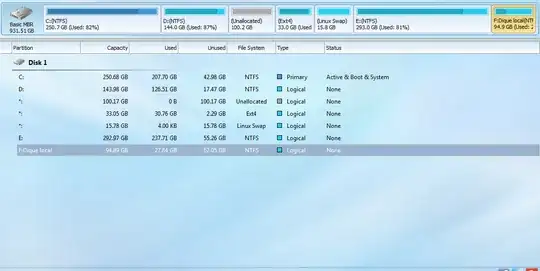i have a dual-boot laptop with both Windows 7 and Ubuntu 16.04.
Currently, the Windows side has too much disk space, and I want to resize things so that the Ubuntu side has more.
I have actually 100Gb unallocated space got from the D partition, and i want to add to my Ubuntu partition, like shown in the picture below, the problem is that Ubuntu partition and it's Swap part are in the middle of my Windows partitions:
Can I expand the Linux partition from Windows or do I need to be in Ubuntu or do I need to create a boot disk and do it that way?
Or do I need third party software?
Any help gratefully received.