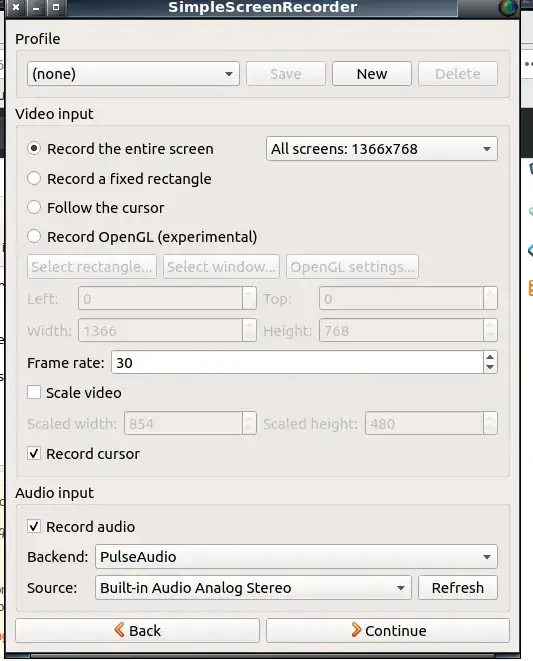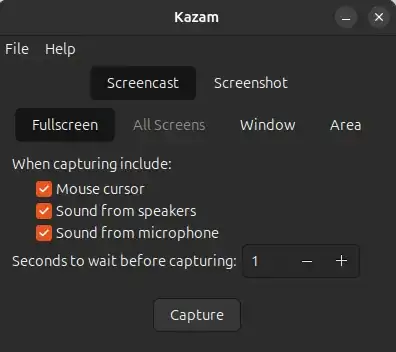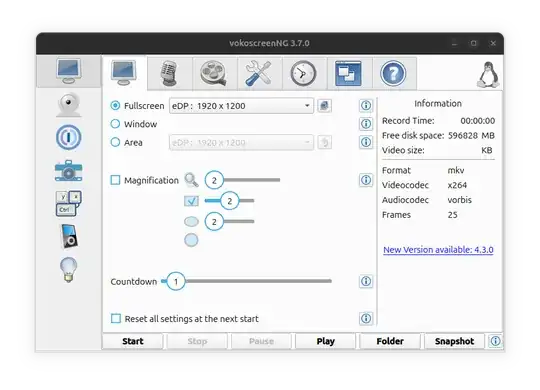That is for creating a video tutorial. I want the screen and my voice. I have tried many recorder, but that only record the screen and internal video.
7 Answers
A simple one is simplescreenrecorder which can be found in the 18.04 repo. Install it with
sudo apt install simplescreenrecorder
start it > Continue > choose size of screen to record > tick the box for audio. For Backend choose pulseaudio. For source choose built in audio analogue stereo which would record the mic instead of the internal audio > choose save location and the default codec parameters should be ok
- 2,044
There is an application in the Official Ubuntu Software Repository callled Kazam, which works great. It will record internal sound, external sound, and the screen. It has pretty good video quality, as well. It can be installed with:
$ sudo apt-get install kazam
If your recording doesn't have microphone sound, make sure to check File > Preferences and try another "Microphone" selection, it may be picking up an unconnected headphone:
The keyboard shortcuts are:
- Super + Ctrl + R: start recording
- Super + Ctrl + F: finish recording, see also: Kazaam how to stop recording?
- 31,312
- 598
There are many many applications with which you can do that, The best one that I've used obs, You can install it by
sudo apt install obs-studio
As previously suggested you can also use kazam
sudo apt install kazam
Or if you don't want to install any application, you can use the already available ffmpeg command, the following should work for you:
ffmpeg -f x11grab -s "Your screen resolution" -i :0.0 -f alsa -i default output.mkv
For the last one, I am assuming you're using alsa!
Since ubuntu 21.04, it seems Ctrl+Alt+Shift+R will record the screen.
Quote from:
Make a screencast
You can make a video recording of what is happening on your screen:
PressCtrl+Alt+Shift+Rto start recording what is on your screen.
A red circle is displayed in the top right corner of the screen when the recording is in progress.
Once you have finished, pressCtrl+Alt+Shift+Ragain to stop the recording.
The video is automatically saved in your Videos folder in your home folder, with a file name that starts with Screencast and includes the date and time it was taken.If you do not have a Videos folder, the videos will be saved in your home folder instead
- 1,760
You can use recordMyDesktop. It has the option to capture audio from your microphone. To install it run the following command in Terminal
sudo apt install gtk-recordmydesktop
Open recordMyDesktop and just check the box next to 'Sound Quality' before starting recording.
- 70,557
Vokoscreen
This is another decent option, it has good options and defaults:
sudo apt install vokoscreen-ng
vokoscreenNG
Present e.g. on Ubuntu 24.10 and earlier.
Unfortunately I've had a little bit of choppy audio issues recently.
- 31,312