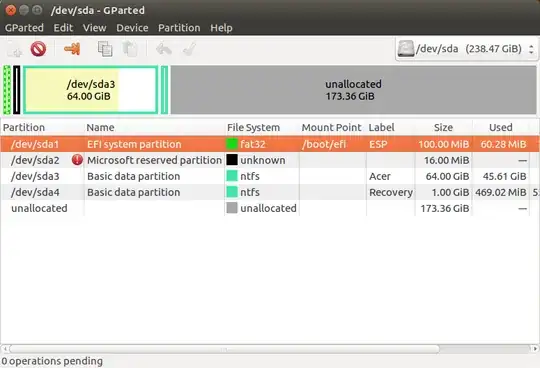I have a USB stick that once-upon-a-time contained Ubuntu installation media. I have repurposed the device, but the original label has stuck despite my efforts to change it.
lsblk -o label reports that the name is Ubuntu 16.10 amd64 (from prior use). lsblk reports this same label for each of its 4 new partitions, and this label shows up as a mountpoint each time I insert the disk. This is confusing from many perspectives.
I have tried the following, unsuccessfully:
- changing partition names using parted
- re-partitioning
- new disk label (gpt)
- new UUIDs for disk and partitions
- different computers.
Where is this "label" coming from, and how do I change it?