I installed Ubuntu less than a month ago and since then have been playing around with things I can do so I may have broken something in the process.
Recently I have restarted my computer (Matebook x Pro) and it is stuck on a loop where the keyboard lights up, the fans spin up for a second, the black screen with the Huawei logo comes on, and then immediately everything turns off. Then after a second, it repeats again.
I have tried powering it off, waiting, then turning it on again, but the loop continues.
I want to know if there is any boot repair shortcut I can use to boot properly again.
I am not dual booting. Ubuntu is the only OS on the computer. The computer is new; I bought it a month ago so I doubt there was a hardware failure. I assume I can fix this by bringing up some sort of command line or using some sort of a shortcut.
I am not sure what caused the issue. I may have accidentally installed some packages for Ubuntu 16 and this could have broken something? I installed different things through the terminal and the instructions said to restart the computer and here I am now. I don't remember what exactly I was trying to install since I have played around with many things, but I didn't think this could affect the boot up instructions since they are read-only?
This is what I get when I follow the link in the comments:
The ctrl+alt+f2 combination brings me to InsydeH20 Setup Utility.
Edit: I think this is because my BIOS is outdated. My version is something.17 but there is the .18 version available. I have downloaded the zip file onto my flash drive but the computer doesn't see it