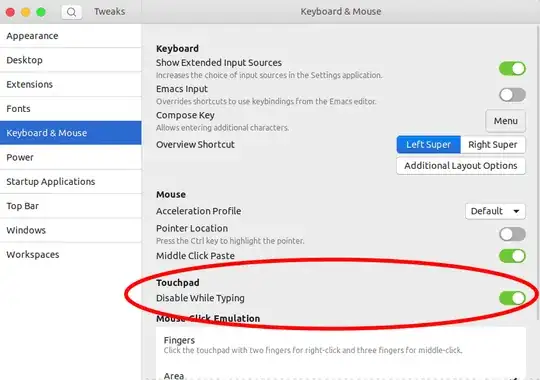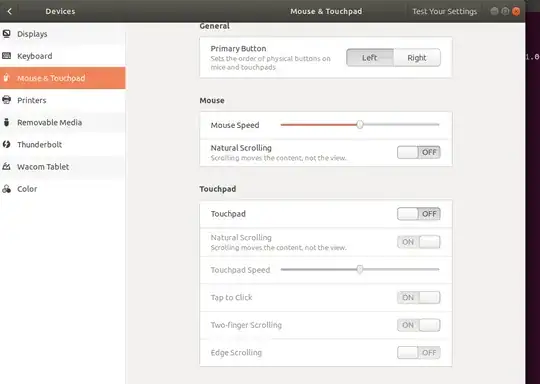I asked this a year ago, with the new (awful) upgrade 18.04 upgrade, the fix got removed and reapplying it doesn't work.
I have a laptop, and while typing, my palm touches the touchpad, which makes the mouse move, close tabs by itself, delete words, open programs, and all other actions.
I want to disable it while typing, same way Windows automatically does it.
This is the previous question, the accepted answer worked for me in 16.04, but no longer works anymore. How do I disable the touchpad while typing?
Note that running the command mentioned in the accepted answer gives this:
Input:
sudo apt install xserver-xorg-input-libinput
Output:
xserver-xorg-input-libinput is already the newest version (0.27.1-1).
The following packages were automatically installed and are no longer required:
libgnome-keyring-common libgnome-keyring0 libnih-dbus1
Use 'sudo apt autoremove' to remove them.
0 upgraded, 0 newly installed, 0 to remove and 0 not upgraded.
Yes, I restarted my laptop.