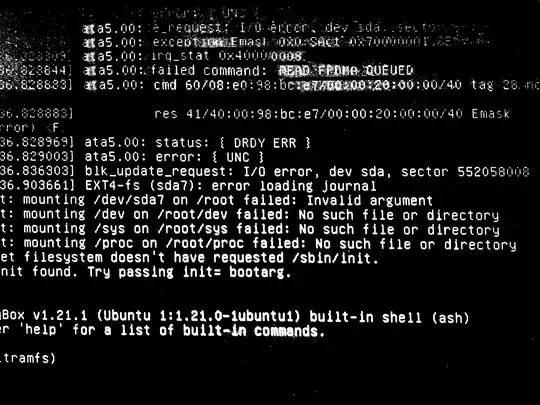I have an 8-year-old dual boot laptop, but it won't start Ubuntu or Windows. When selecting Ubuntu, I get a BusyBox, that mostly says:
failed command: READ FPDMA QUEUED
blk_update_request: I/O error, dev sda, sector 552058008
Are there any software solutions or is this machine doomed?
I tried for example:
dd if=/dev/sda of=/dev/sda
but it didn't have any effect.
I don't care if I lose all my data, I just want it to be alive again.
I did the smart check via a live CD, and when I first visited the Disks, the /dev/sda was OK, with 57 bad sectors. After running a short and a conveyance, the test failed:
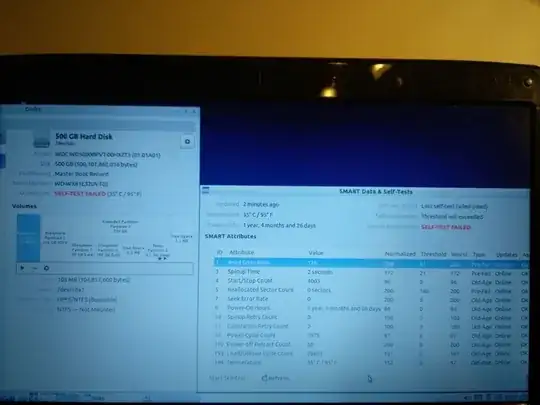
Does that mean that me disk is dead?
All the attributes have an OK assessment in the smart test, so there might be hope. Moreover, if I choose "Check disc for defects" from the live CD, it completes, with no errors found.