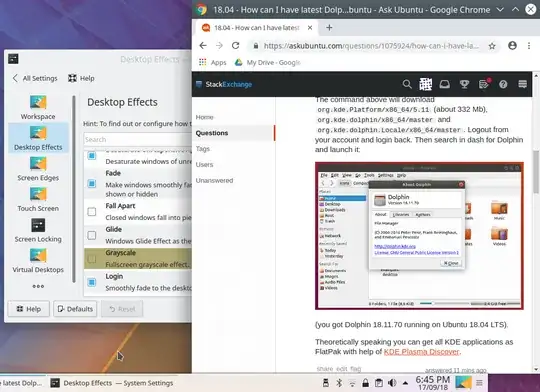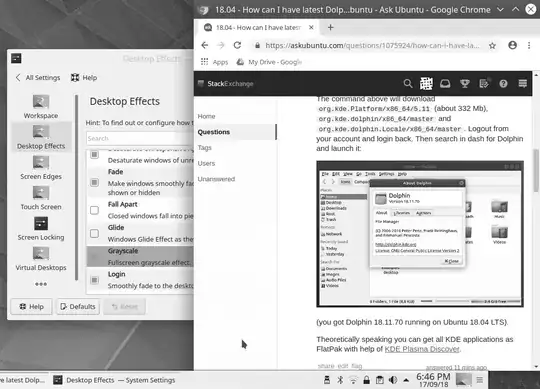How can I use KWin to obtain a grayscale effect in Kubuntu 18.04?
1 Answers
Murat Çileli has developed KWin Grayscale Effect which, according to this reddit thread is
a fullscreen, configurable grayscale effect for KWin / KDE
If you want this effect,
Download the tar and extract it.
Run
sudo cp -r kwin4_effect_grayscale /usr/share/kwin/effectsRun
sudo cp kwin4_effect_grayscale.desktop /usr/share/kservices5/kwinAnd edit the [Plugins] section of
~/.config/kwinrcto havekwin4_effect_grayscaleEnabled=trueon its own line. In case the [Plugins] section is missing from yourkwinrc, just add it.
To test it for the first time, open System Settings > Desktop Behavior. In there, open Desktop Effects. You should see Grayscale in the Appearance section. Toggle it a couple of times, and you'll see the grayscale effect at work.
Grayscale off:
Grayscale on:
Further configuration is possible. From the gitlab link:
A configuration file should be placed in /usr/share/kwin/effects/kwin4_effect_grayscale/contents/config/main.xml.
And available parameters are:
ApplyInactiveWindowsOnly (boolean) : Effect applies to inactive windows only if it's set true.
ExcludePanels (boolean) : Effect does not apply to panels if it's set true.
EffectStrength (integer): Effect strength by percentage (%).
- 44,553