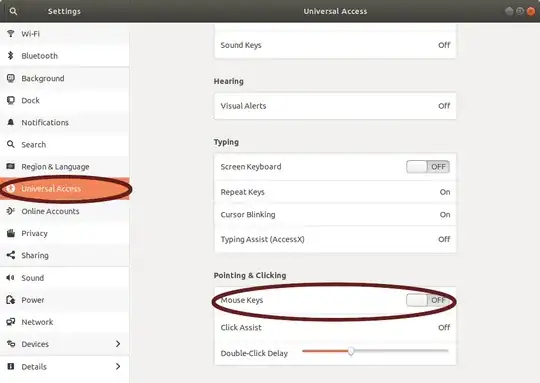Did the following as normal user and reboot, still not working
gsettings get org.gnome.settings-daemon.peripherals.keyboard numlock-state
Did the above as root got answer:
(process:3378): dconf-WARNING **: 14:35:23.197: failed to commit changes to dconf: Erreur lors de la génération de la ligne de commande « dbus-launch --autolaunch=0f76e53a9e0b4f1f8ddd7b2736e88499 --binary-syntax --close-stderr » : Le processus fils s’est terminé avec le code 1
gsettings get org.gnome.settings-daemon.peripherals.keyboard numlock-state
'unknown'
Next ? Purchase new keyboard still not working, funny the maths key ∕⋅−+ works but not the numbers