I've installed Gnome Flashback and can select it on the log in screen:
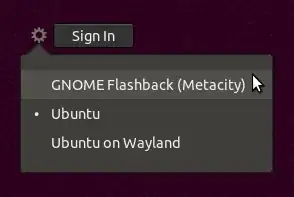
Unfortunately, every time I restart I'm automatically logged into the original "Ubuntu" (Gnome 3) environment again. The solutions in these related questions don't work anymore:
how to set default session in Ubuntu 14.04 LTS?
How do I change the default session for when using auto-logins?
Specifically, setting user-session to gnome-flashback-metacity in /usr/share/lightdm/lightdm.conf.d/50-ubuntu.conf has no effect.
How do I fix this?