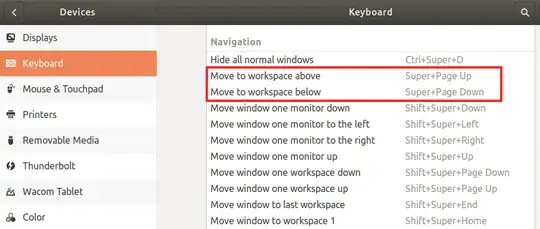The problem is that the Ubuntu 18.04 Settings GUI doesn't show all the keyboard shortcuts.
- It doesn't list "Move (Switch) to workspace to the left/right" (even though there is a shortcut assigned).
- It only shows the first keyboard shortcut if there are multiple shortcuts for a command, like for "Move (Switch) to workspace above/below", which actually has a second keybinding for Ctrl+Alt+up/down.
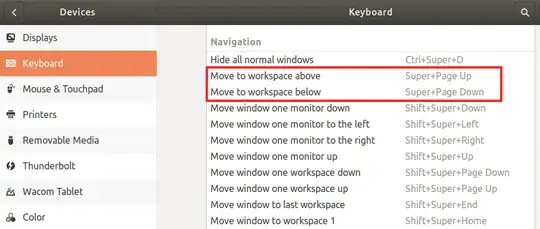
To see all of the window manager keybindings:
gsettings list-recursively | grep org.gnome.desktop.wm.keybindings | sort
org.gnome.desktop.wm.keybindings switch-to-workspace-down ['<Super>Page_Down', '<Control><Alt>Down']
org.gnome.desktop.wm.keybindings switch-to-workspace-left ['<Control><Alt>Left']
org.gnome.desktop.wm.keybindings switch-to-workspace-right ['<Control><Alt>Right']
org.gnome.desktop.wm.keybindings switch-to-workspace-up ['<Super>Page_Up', '<Control><Alt>Up']
Now, you can see that there are a bunch of Ctrl+Alt+up/down/left/right keybindings that weren't shown in the Settings screen.
To remove the unwanted keybindings:
gsettings set org.gnome.desktop.wm.keybindings switch-to-workspace-down "['<Super>Page_Down']"
gsettings set org.gnome.desktop.wm.keybindings switch-to-workspace-up "['<Super>Page_Up']"
gsettings set org.gnome.desktop.wm.keybindings switch-to-workspace-left "[]"
gsettings set org.gnome.desktop.wm.keybindings switch-to-workspace-right "[]"
Now you can use keybindings in other places.
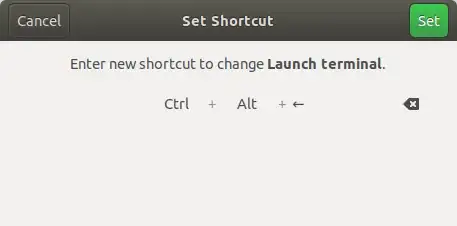 .
.