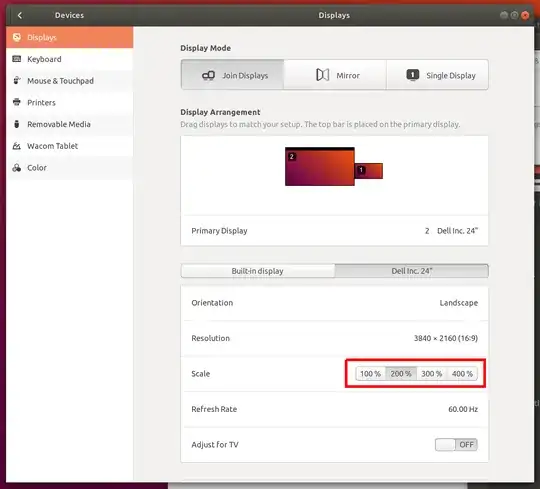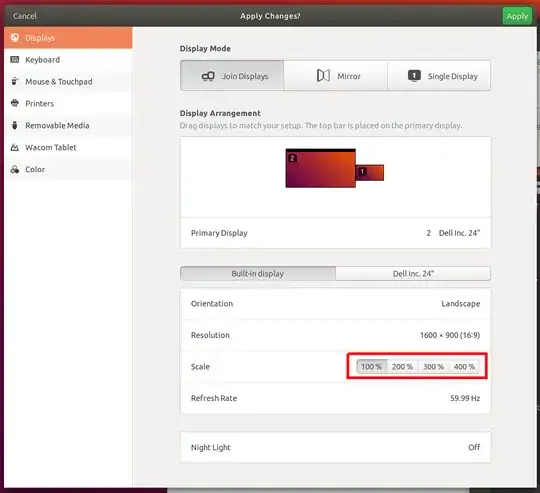If you have NVIDIA cards, you can use NVIDIA X Server Settings. I tried @travis-wayland 's solution with different settings but always messed up the screens. Here is my settings for both displays (works on Ubuntu 18.04 and Ubuntu 20.04):
Left Screen and
Right Screen
Notice that ViewPortIn and Panning must match while ViewPortOut is set to the maximum screen resolution (1680x1050). Also notice that I'm using my screen vertical, so XxY is flipped in ViewPortIn and Panning.
If you don't see NVIDIA X Server Settings among your applications, you may need to install/update your drivers. Btw, my computer uses NVIDIA drivers, not the built in X.Org (Nouveau driver). So make sure you are using NVIDIA driver in Software & Updates under Additional Drivers menu.