Challenging project
In the following sections are things that should work but don't work. In the end the only "sure-fire" way of making this work was with this bash script:
#!/bin/bash
# NAME: find-cache
# DESC: cache find command search files to RAM
# NOTE: Written for: https://askubuntu.com/questions/1027186/improve-initial-use-of-find-performance-time?noredirect=1#comment1669639_1027186
for i in {1..10}; do
echo "========================" >> /tmp/find-cache.log
printf "find-cache.log # $i: " >> /tmp/find-cache.log
date >> /tmp/find-cache.log
echo "Free RAM at start:" >> /tmp/find-cache.log
free -h | head -n2 >> /tmp/find-cache.log
printf "Count of all files: " >> /tmp/find-cache.log
SECONDS=0 # Environment variable
time find /* 2>/dev/null|wc -l >> /tmp/find-cache.log
duration=$SECONDS # Set elapsed seconds
echo "$(($duration / 60)) minutes and $(($duration % 60)) seconds for find."
>> /tmp/find-cache.log
echo "Free RAM after find:" >> /tmp/find-cache.log
free -h | head -n2 >> /tmp/find-cache.log
echo "Sleeping 15 seconds..." >> /tmp/find-cache.log
sleep 15
done
Copy above text to a script file named: find-cache. Put the script name in Startup Applications. Use the instructions in the next section but substitute the command name /usr/bin/find... with /<path-to-script>/find-cache.
Don't forget to mark the script as executable using:
chmod a+x /<path-to-script>/find-cache
<path-to-script> should be in your $PATH environment such as /usr/local/bin or preferably /home/<your-user-name>/bin. To double check use echo $PATH to reveal the environment variable.
Every time I login I usually startup conky and firefox. You probably do other things. To fine-tune settings for your system check the log file:
$ cat /tmp/find-cache.log
========================
find-cache.log # 1: Sun Apr 22 09:48:40 MDT 2018
Free RAM at start:
total used free shared buff/cache available
Mem: 7.4G 431M 5.9G 628M 1.1G 6.1G
Count of all files: 1906881
0 minutes and 59 seconds for find.
Free RAM after find:
total used free shared buff/cache available
Mem: 7.4G 1.1G 3.0G 599M 3.3G 5.3G
Sleeping 15 seconds...
========================
find-cache.log # 2: Sun Apr 22 09:49:54 MDT 2018
Free RAM at start:
total used free shared buff/cache available
Mem: 7.4G 1.2G 2.9G 599M 3.3G 5.3G
Count of all files: 1903097
0 minutes and 9 seconds for find.
Free RAM after find:
total used free shared buff/cache available
Mem: 7.4G 1.1G 3.0G 599M 3.3G 5.3G
Sleeping 15 seconds...
(... SNIP ...)
Note: between 1st and 2nd iteration free RAM drops 3 GB but firefox is restoring 12 tabs at the same time.
What's going on? For whatever reason when find is run just once in a startup bash job, or a cron reboot bash job, the Linux Kernel thinks: "They probably don't want to keep the page cache so I'll empty it to save RAM". However when the find command is run 10 times as in this script the Linux Kernel thinks: "Whoaa they really like this stuff in the page cache, I better not clear it out".
At least that is my best guess. Regardless of the reason, this approach works as tested many times.
What should work but doesn't work
Below are two attempts at making this project work. I've left them here so others don't waste time repeating them. If you think you can fix them by all means refine them, post an answer and I'll gleefully up-vote.
Use Startup Applications
Tap and release the Windows / Super key (it has the icon:  or
or  or
or  ) to bring up
) to bring up dash.
In the search field type startup and you'll see the Startup Applications icon appear. Click the icon. When the window opens click Add on the right. Fill in the new Startup Program fields as follows:
- Fill in the name as
Cache Find to RAM.
- Fill in the command as
sleep 30 && find /* 2>/dev/null | wc.
- Add a comment such as "Initial run of Find command to cache disk to ram".
- Click the
Add button on the bottom.
Now reboot and check performance of find command.
Credits: Windows Key icons copied from Super User post.
Cron at reboot
You can use cron to call the find command at boot time to cache the slow disk to fast RAM. Run the command crontab -e and add the following line at the bottom:
@reboot /usr/sleep 30 && /usr/bin/find /* 2>/dev/null | wc -l
@reboot tells cron to run this command at every boot / reboot./usr/sleep 30 has the find command wait 30 seconds before running so the boot runs as fast as possible. Increase this to 45 or 60 depending on your boot speed, time to login and your startup applications to run./usr/bin/find /* 2>/dev/null | wc-l calls the find command searching all files (/*). Any error messages are hidden by 2>/dev/null. The number of files are counted using | wc -l. On my system it is about 2 million due to one Ubuntu installation and two Windows 10 installations.- After adding the line use Ctrl+O followed by Enter to save the file.
- After saving the file use Ctrl+X to exit the
nano editor used by cron. If you chose a different editor than nano use the appropriate commands to save and exit.
As always the acronym YMMV (Your Mileage May Vary) applies.
After reboot I did these tests to prove it does not work:
rick@alien:~$ time find / -type f \( -name "*.tar" -o -name "*.tar.*" \) 2>/dev/null | wc
26 26 1278
real 1m10.022s
user 0m7.246s
sys 0m12.840s
───────────────────────────────────────────────────────────────────────────────────────────
rick@alien:~$ time find / -type f ( -name ".tar" -o -name ".tar.*" ) 2>/dev/null | wc
26 26 1278
real 0m8.954s
user 0m2.476s
sys 0m3.709s
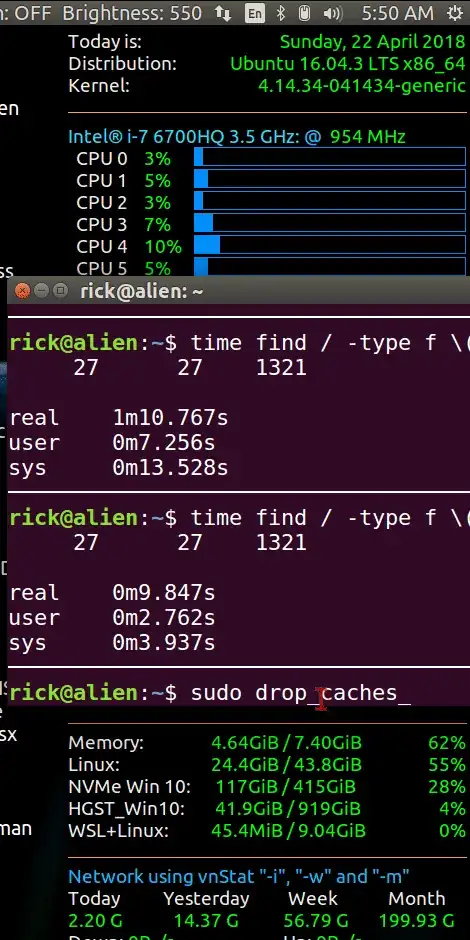
 or
or  or
or  ) to bring up
) to bring up