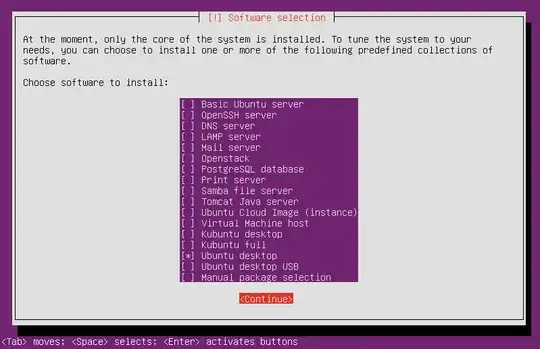I have been struggling for ten years with the problem that an older computer (32 Bit Acer Aspire One) BIOS does recognize my USB .iso file. I just today found the answer from a wiser person than I and I want to share this with all of you.
Here is how to do it properly:
If your computer has only LEGACY boot mode, the USB stick has to have a MBR (Master Boot Record) partition table before making a .iso installation (boot) file. And the USB should have a single FAT32 partition.
If your computer is in UEFI boot mode, the USB stick has to be formatted to have a GPT (GUID Partition Table) partition type.
So in short: if your USB has a GPT partition table, it won’t work in legacy-computer, and if your USB has a MBR-partition table, it won’t work in UEFI-computer (might work since UEFI is the new standard and may be backwards compatible).
THE SOLUTION IS: Change partition table type (MBR vs GPT) of the USB to correspond the boot mode of the computer (Legacy vs UEFI).
In Linux you can change partition table type of the USB stick in GParted or KDE Partition Manager and your problem is solved: Your computer now recognizes the USB stick!!!!
Sometimes GParted and KDE Partition Manager won't do the job. Then you have to use program called Disks, which will erase old partition table and create new.
However,
when I tried to re-do an install to the same Acer Aspire One, it did not succeed.
After multiple attempts and hours of research, I did find a writing that said that another USB device connected to port near USB stick may cause the computer not to recognize the USB iso-stick.!!!
I had a mouse connected to port next to USB stick and removing the mouse everything worked again: Computer recognized the USB .iso and started booting from it.
So remove all other USB devices before inserting an USB .iso.
UPDATE: Trying to boot from USB iso third time gave following error:
USB 5-5 device descriptor read/64, error -71
and solution was found in here:
By adding the following line to /etc/modprobe.d/options (I did not have an options file there, it had a different name):
options usbcore use_both_schemes=y
computer recognized USB stick and it solved this problem.