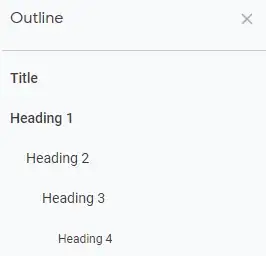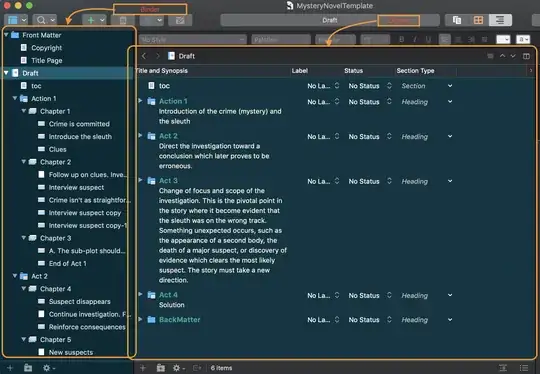This answer is current as of Scrivener 3
You have a couple of options/features to view your outline:
1. Outline View
While selecting a folder or a text file in the binder, go to view → outline. On MacOS this is simply achieved by pressing ⌘ + 3. Here is a snapshot I created using a template:
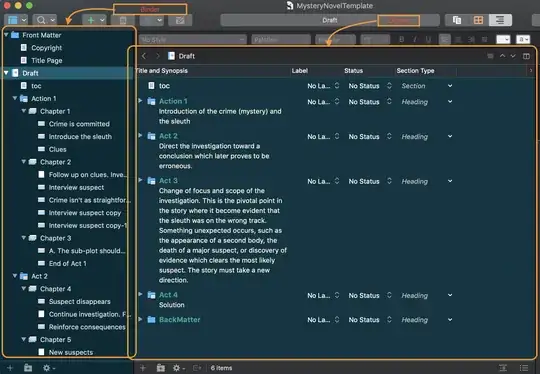
2. Table Of Content
If what you are looking for is more like a table of content, then you can create a TOC as follows:
Add a new text file and rename it TOC, for instance.
Select a folder in your binder, select view → Outline → Expand all, or on MacOS ⌘ + 9.
In the binder, select all the items you want in your TOC, as so:

Select: Edit → Copy → Copy Documents as ToC.
Go to the empty text you created in step 1, then paste. You'll receive a ToC settings dialog, change settings to your liking then you should see something like this:

Note: The TOC copy you created is only updated when page numbers change. It is not updated with folder/text renames, or order changes.