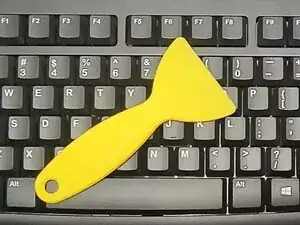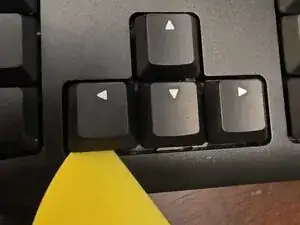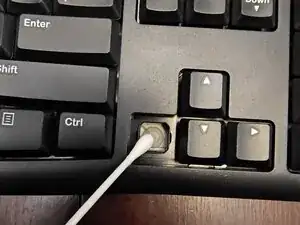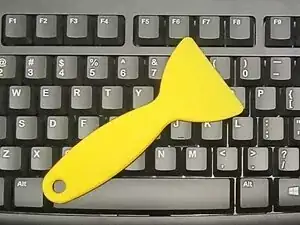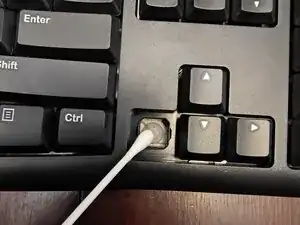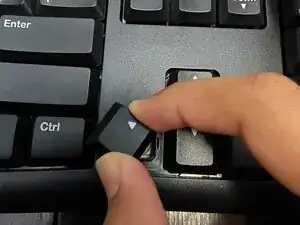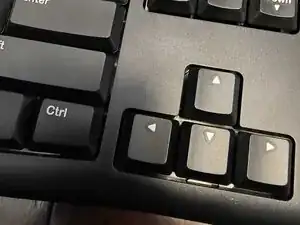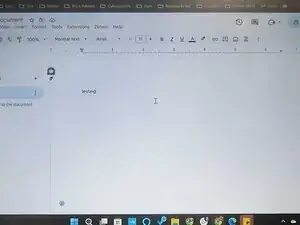Introduction
If a key on your Logitech MK120 mechanical keyboard is stuck or unresponsive, this guide will help you fix the issue. A jammed key is often caused by dust, debris, or a misaligned switch, which can make typing and gaming frustrating. Instead of replacing the entire keyboard, this step-by-step guide will show how to remove, clean, and reattach the keycap while checking for any issues with the stabilizer.
Before starting, unplug the keyboard to prevent accidental damage. Always use a keycap puller to safely remove the key without breaking it. Be careful when applying lubricant, and avoid using too much, as it can create new problems. If a deeper fix is needed, handle the switch carefully, especially when removing solder, to avoid damaging other parts of the keyboard.
Following this guide will help you restore your keyboard’s functionality without needing professional repairs. Fixing a jammed key saves money, reduces waste, and improves your typing experience, making your keyboard work as well as new.
Tools
-
-
Gently remove the keycap using a keycap puller/screwdriver/nylon spudger, or a plastic opening tool. Inspect for dirt, dust, or misalignment.
-
-
-
Clean the area under the key using compressed air, a microfiber cloth, or a cotton swab for detailed cleaning.
-
-
-
Reattach the keycap by aligning it properly and pressing it down firmly but gently to avoid damaging the switch.
-
-
-
Test the key’s functionality by typing in a text editor or keyboard tester to ensure proper response. If the issue persists, repeat cleaning steps.
-