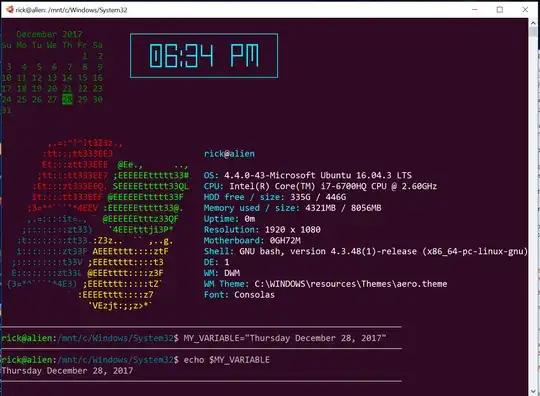WSL Bash works the same as Ubuntu Bash
EDIT: Original answer below for historical comments. Panther's answer is best. Your ~/.bashrc file which is processed each time the terminal is opened. In it place the command:
MY_VARIABLE="some text"
Then you can use echo $MY_VARIABLE to see it's setting.
I opened a new Bash Terminal Window in WSL which works the same way in Ubuntu 16.04 except the splash screen is subtlety different:
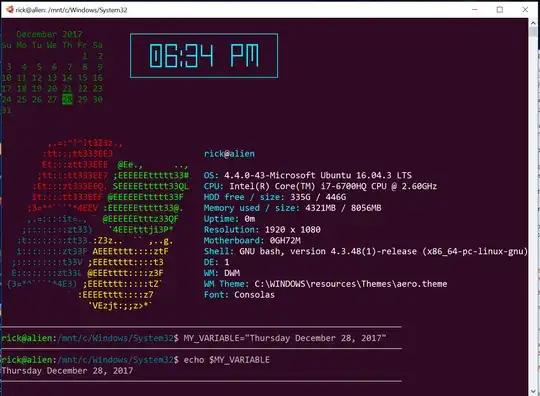
As you can see once you set an environment variable it can be recalled normally.
Perhaps your bigger problem is with your command:
bash.exe -c "printenv"
On one of my Windows 10 desktop shortcuts I use:
C:\Windows\System32\bash.exe -c "cd && DISPLAY=0:0 /mnt/e/bin/lock-screen-timer"
Perhaps you are missing something there???
Reply to comments
In response to your comments to someone else, my system, like yours, reveals:
rick@alien:/mnt/c/Windows/System32$ echo $TERM,$NAME,$HOME
xterm-256color,alien,/home/rick
So you should not be unduly concerned.