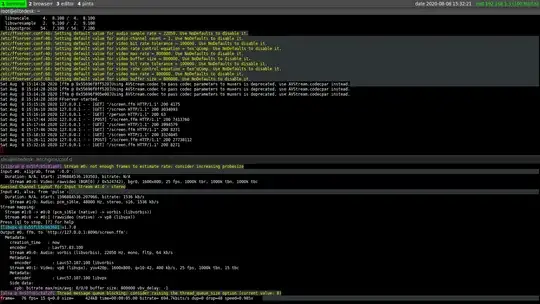With the help of ffserver a web server from ffmpeg and ffmpeg itself you simply can do it.
first ...
Config the ffserver which mostly is at /etc/ffmpeg, if it was not there, do this:
dpkg -L ffmpeg | grep server.conf
and here is a simple configuration (mine) for webm format:
HTTPPort 8090
HTTPBindAddress 0.0.0.0
MaxHTTPConnections 2000
MaxClients 1000
MaxBandwidth 40000
CustomLog -
UseDefaults
<Feed screen.ffm> # This is the input feed where FFmpeg will send
File screen.ffm # video stream.
FileMaxSize 1G # Maximum file size for buffering video
ACL allow 127.0.0.1
ACL allow localhost
</Feed>
<Stream screen> # Output stream URL definition
Feed screen.ffm # Feed from which to receive video
Format webm
Audio settings
AudioCodec vorbis
AudioBitRate 64 # Audio bitrate
Video settings
VideoCodec libvpx
VideoSize 1600x800 # Video resolution
VideoSize 320x240 # Video resolution
VideoFrameRate 15 # Video FPS
AVOptionVideo cpu-used 10
AVOptionVideo qmin 10
AVOptionVideo qmax 42
AVOptionVideo quality good
AVOptionAudio flags +global_header
PreRoll 15
StartSendOnKey
VideoBitRate 400 # Video bitrate
</Stream>
<Stream status.html> # Server status URL
Format status
Only allow local people to get the status
ACL allow 192.168.1.0 192.168.1.255
</Stream>
If you open the original config file, you will see it has a lot of comments, mv that to other name and paste mine in place of `ffserver.conf'. Then run the command:
ffserver
After starting the server, it will listen for stream from ffmpeg on port 8090 while the feed to the server we named it screen.ffm.
Second ...
Then you can run any valid ffmepg command to send stream to the ffserver. Here is mine:
ffmpeg -f x11grab -r 25 -s 1600x800 -i :0.0 -c:v libvpx -f alsa -i pulse http://127.0.0.1:8090/screen.ffm
screenshot of running ffserver and ffmpeg command
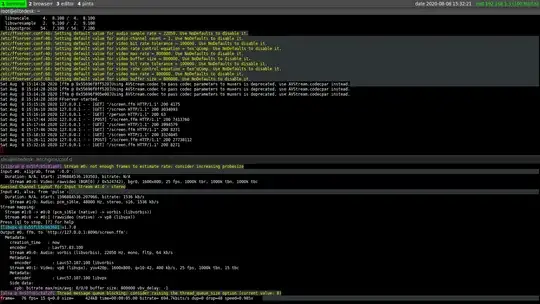
Then you can open your Web Browser and watch the result at : http://localhost:8090/screen
Notice that the input for ffserver was /screen.ffm and the output address was just /screen you can change those names accordingly. And here is a screenshot of where it is being played on my local machine:

Also you can embed the link to a HTML5 page the watch it on a page:
<video id="screen" controls> <source src="http://localhost:8090/screen" type="video/webm">
Your browser does not support HTML video.
</video>