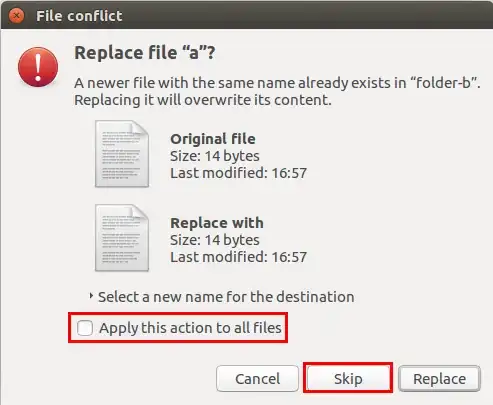I'm setting up a new Win 10 laptop with Ubuntu 16.04 in dual boot that has a home folder and with WSL (Windows Subsystem for Linux) using Xubuntu that has a home folder.
My goal is when booted with Ubuntu I want to be able to change files and have those reflected in WSL at the same time. When I've booted into Windows I want WSL changes to be reflected in Ubuntu at the same time.
Within WSL Ubuntu will be mounted. Within Ubuntu WSL will be mounted.
I have a "faint hope" that a file manager can virtually merge the two home folders, strip out the file names that are the same and leave me with the file names / directories names that are in one home folder (and sub-directories) but not the other (XOR).
The reason being:
- I don't want to duplicate the same files between two different homes and have to synchronize them.
- Some files / documents with the same name must be unique to each environment and never synchronized. A likely candidate would be
~/.conkyrcshould never be copied between environments as one uses Linux Kernel and the other uses NT kernel for machine stats.
I'm hoping to get Xubuntu running as a second Desktop within WSL. It should be able to run most file managers. I'm hoping I won't have to dig into the source to XOR two home folders.
I think much of /usr/local/bin will be only on the Ubuntu partition and symbolic links created from WS.
On a similar note I read once the same user name shouldn't be used as a sub-directory under /home on different partitions. ie having two /home/WinEunuuchs2Unix is frowned upon? And the Windows one should be named /home/WinEunuuchs2Unix2WSL for example? Real names would be shorter of course.
XOR
Initially there was some confusion on my question so I'll define XOR as best I can. It is an Assembler command (some insist on calling it Assembly Language) that means:
In one, or in another but NOT in both
Once you understand this instruction code you'll see how I want to be presented with a list of files in my directory PLUS the list of files in the same directory name in on a DIFFERENT partition that do NOT exist on the current partition so I can edit any of the files simultaneously and NOT have to synchronize them because they do NOT exist in the current partition in the first place.
It's probably a new invention in data processing so it makes my question misleading to most people which I apologize for. Ironically on the other hand, XOR is probably one of the oldest computer instruction codes on earth, dating back to the 1 vacuum tube = 1 bit of memory days I imagine.